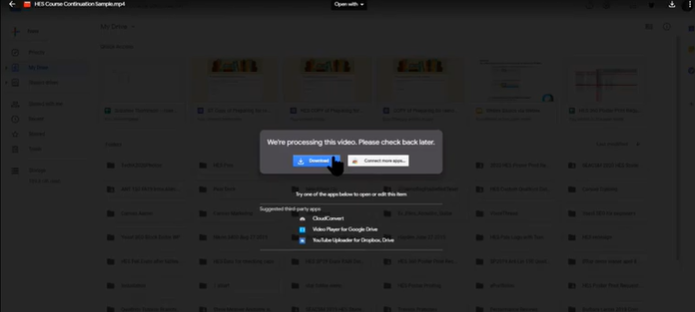Narrate a PowerPoint, export as video, share in Google Drive or YouTube
The PowerPoint version shown in this tutorial is PowerPoint 2016, in Windows.
(If you have a Mac, please note that this method will work, but your pen, highlighter “inking” and laser pointer will not be exported into your video.
For an alternate method for Mac users, please see this video: Mac Users: Using QuickTime to Narrate a PPT, Save as a Movie )
Table of contents below. Fast forward the video if you’d like to skip ahead…
–Record your voice, timings and inking / laser pointer (beginning)
–Export as video (starts at 2:37)
–Clear the timings and narrations from your PPT file (starts at 5:17)
–Upload to Google Drive and share (starts at 8:09)
OR
–Upload to YouTube and share (starts at 10:53)
Do a short demo first.
Try this method on a very short PowerPoint to test the whole process, then view your exported video. Make sure your voice audio is clear, your inking and laser pointer (if you use them) appear, and all is well. Then record your full presentation.
Let students know they can download your movie from Google Drive if it won’t play.
Let your audience / students know that if they try to view the video from Google Drive and see this message, below, they can just choose to download the video and play it from their computer (instead of playing it from Google Drive)
Tips / options:
You can edit your video file with a video editing software.
You can also upload your video to YouTube, Dropbox etc. to share it.
(If you upload to YouTube, YouTube auto captions it to make it more accessible. If you’d like to make any edits to the captions, here’s how you can go in and edit your YouTube video’s captions).
For additional tutorials, sign into lil.wfu.edu (LinkedIn Learning) and view the various Narrating a PowerPoint tutorials there
——————————–
This video tutorial was created with Techsmith’s Camtasia. Want to make your own?
WFU faculty and staff can download Camtasia or Camtasia for Mac here.
Categories: Drive, Google, Instructional Design, Microsoft, Office, Remote Teaching, Video