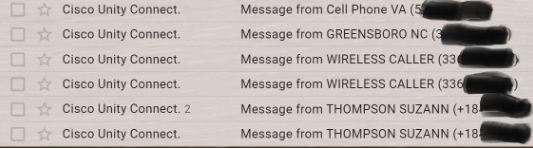Low-tech option for Speaking Assessments: Voicemail

Want to go low tech for your speaking assignments?
Or need an alternate option for students who don’t have a computer / smart phone or can’t submit audio recordings in your Canvas or Sakai course?
You can have students call and leave you a voicemail at your WFU phone number.
NOTE: The quality is low, but this method could be a good backup option.
NOTE: The quality is low, but this method could be a good backup option.
Please be sure to test it and see if the quality is acceptable for your needs.
1–Make sure your WFU voicemails come to your WFU Gmail as an email attachment.
(If they don’t already, please log in and put in a request for vmail / email integration here: https://help.wfu.edu/support/catalog/items/76
You can request that your voicemails go to “phone and email” OR “email only”.
I suggest EMAIL ONLY, for reasons explained here: Managing Your Voicemail Remotely
You can request that your voicemails go to “phone and email” OR “email only”.
I suggest EMAIL ONLY, for reasons explained here: Managing Your Voicemail Remotely
2–Test it:
Call your WFU phone number and leave a message.
Check your email.
Open the email, listen to your voicemail by simply clicking on the file attachment.
Check your email.
Open the email, listen to your voicemail by simply clicking on the file attachment.
And/Or Practice downloading it (hover over the email attachment, click the down arrow to download to your computer..)
Make sure you are OK with the low quality.
3–If you would like to use this method for your students:
- In your directions, remind them to state their name and course section at the beginning of their voicemail. (The WFU phone system may list details of the caller or it may not. See sample voicemail emails below):
- Ask that students talk into their cell phone, not using speakerphone
- If you save your student’s audio files to your computer, name each file accordingly
- There is a 5-minute limit on voicemails
- If the student speaks quietly or pauses, the voicemail system asks them if they are finished. They can press a button as prompted to “Add To It” to continue recording
- When they are nearing the 5-minute limit, the voicemail system interrupts them to let them know they only have a few seconds left and that they need to wrap up
- If you have your Gmail settings configured to combine emails from the same sender / subject line, keep in mind voicemail emails from the same students will be put into one thread.
See example:
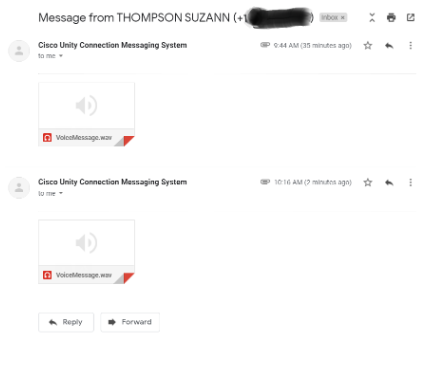
Phone booth image from Ichigo121212 at Pixabay.com
Categories: Assessment, Low-tech, Phones, Remote Teaching