Safety and Security
Compliance and Student Information
Tools and services provided by WFU are vetted to be FERPA compliant. Confidential student information that you put in your WFU google, WFU Office365, WFU Dropbox, etc. are covered. However, personal versions of these tools ARE NOT typically FERPA compliant and not supported by WFU. Be careful about mixing personal accounts with WFU accounts.
It is possible to access many of these services under WFU and personal accounts simultaneously. Be cognizant of what account you are using. For google tools, we strongly suggest making sure the WFU Google is your default account and any personal account is secondary.
If you have any questions or concerns don’t hesitate to contact your ITG member or the IS Security team.
Username, Passwords, 2 Step Authentication, and Single Sign-On

Wake Forest University Information Systems creates a WFU account (which is also a Google Apps for Education account) for each new employee upon notification from Human Resources that the new employee has completed all the necessary steps required by HR. The WFU account is created with a unique username and password, which you receive via the communication channel you provided to HR.
Username
The convention for the WFU faculty account username is as follows: The first 6 letters of your last name (or your last name if less than 6 letters) + first letter of your first name + first letter of your middle name. So the employee John Q Smithson gets the username smithsjq. Your WFU email address is smithsjq@wfu.edu.
Passwords Requirements
- Passwords require at least 8 characters with a maximum of 32 characters.
- You may not reuse your 10 most recently used passwords.
- You will need to change your password once a year
- It is recommended that your passwords include both a combination of digits and letters.
*Users with access to privileged information will be required to change their password every 90 days. These users are notified separately.
Other enhancements to strengthen our passwords on campus is the addition of a password dictionary that will reject known weak passwords, such as “password1”.
Users will continue to be reminded that their password will expire 9, 6, and 3 days before expiration. You may change your password, reset your forgotten password, and update your account recovery information by visiting account.wfu.edu.
Changing your WFU password
In general, you are required to change your WFU password every 12 months. You cannot reuse old passwords and cannot make them sequential. You will be notified by email as you approach password expiration, starting about 4 weeks out. Please change it before it actually expires.
If you let your password expire or need to change your password, please visit account.wfu.edu, select the proper option, and follow the directions.
ITG members cannot change passwords.
2 Step Authentication
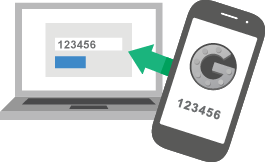
Wake Forest uses your Google 2-Step authentication as an extra security layer for your WFU accounts. You then have 30 days from account creation to turn on and set up Google 2-Step authentication by following these instructions. We strongly recommend setting up multiple authentication methods.
The Service Desk maintains a helpful FAQ on 2 Step Authentication.
Single Sign-On
Because our WFU accounts are also Google Apps for Education Accounts, we can use Single Sign-on for many provided services, like our Office 365, Creative Cloud, Dropbox, etc. Those services typically use the Google logon tools directly or have a separate enterprise account logon which may make use of the WFU Google email address and password.
You can also use your WFU Google account with many 3rd party tools that make use of Google accounts. But beware of potential privacy concerns and potential FERPA violations if you grant other tools/products/companies that WFU has not vetted access to your WFU Google account.
Virtual Private Network

Wake Forest provides Cisco AnyConnect as our VPN client. Please see the IS VPN page for more information. We strongly encourage you to use a VPN to protect your data when you are outside networks that have unknown levels of security. This includes airports, hotels, restaurants, or public spaces – basically anywhere that provides internet connectivity as a convenience.
VPN can cause some network slowdown and is blocked by some providers.
Virus Protection
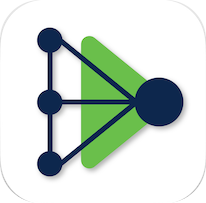
Wake Forest uses Cisco Secure Endpoint for our antivirus software as part of our central computer management policy. It is pushed out to your computer over the WFU network once you boot up on the WFU network and leave your computer connected to it. If you don’t see the AMP icon in your system tray after a day or so of being on the WFU network, contact the Service Desk.
Data Backups
WFU provides the Crashplan service to WFU-issued faculty laptops for automatic backups. It is pushed out to your computer over the WFU network once you boot up on the WFU network and leave your computer connected to it. If you don’t see the Code42 icon in your system tray after a day or so of being on the WFU network, contact the Service Desk.
The ITG members also recommend making use of our unlimited cloud storage provided by Google Drive and Microsoft OneDrive to store files as an additional backup method.
