WFU PROVIDED SOFTWARE
Wake Forest provides a rich toolbox of technology tools for faculty to use in their teaching, research, and service.
Canvas
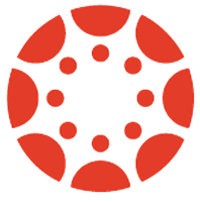
Canvas is the official Wake Forest Learning Management System.
- Every course section has a Canvas course created for it by the Banner system.
- Canvas courses start as Unpublished. Students do not see them until you Publish.
- The Banner system also manages student enrollment, so you will never need to manually add or remove students from your Canvas course.
- You can start adding your content to your course any time after your sections appear in your Dashboard
- If you need training in Canvas, there are a number of options
- There are self-directed Canvas training videos on the canvas.wfu.edu site
- Search the PDC site for Canvas courses offered by ITG and IS staff members.
- Make an appointment with your ITG member
If you sign into your Canvas dashboard and do not see the courses you were expecting, please contact your Department’s Administrative Assistant. They are the ones who associate an instructor with a particular course in Banner. Once you are associated in Banner, give it a full business day for the course to show up in your Banner Dashboard.
Kaltura

Kaltura is our cloud-based media management platform for storing, publishing, and streaming videos, video collections, and other rich media such as audio recordings and images via your computer or mobile device. You can use Kaltura for your Canvas courses and portfolio without any bandwidth or storage limitations.
Kaltura is an all-in-one tool that allows you to record, edit, publish, and share media content. Kaltura offers a suite of advanced features, such as
- screen recording
- creating in-video quizzing,
- interactive video paths,
- creating playlists.
You may search the Workday Learning site for Kaltura courses offered by the ITG and IS members. You may also contact your ITG member for direct assistance.
Software.wfu.edu
This is the site that allows faculty to access other software tools that the University licenses. By logging in with your WFU credentials, you can click on the Faculty filer (on the left) and browse the tools that the University can provide. Be sure to click on any tool that you are interested in.
Each tool has specific information: what the tool is, who is eligible to use it if there is an additional cost, PC/Mac versions, and whether or not it is limited to WFU-owned computers. WFU faculty can freely install the following tools:
Microsoft 365
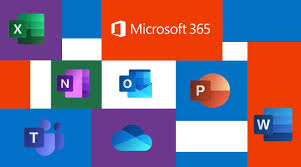
All faculty and staff at WFU have access to Microsoft 365. To access your account sign in at portal.office.com
- Web-based Microsoft 365 programs – utilize all office programs on the internet. Programs do not need to be downloaded on your machine to use.
- Microsoft 365 web-based programs are not as robust/full-featured as the Office Suite installed on your machine.
- 5 Licenses for you to download full software – utilizes WFU credentials
Faculty have to request activation of their online Microsoft account.
- Go to software.wfu.edu and log in with your WFU credentials.
- Click Faculty on the left menu.
- Click Office365 and click the How To Install for your computer type – Mac or Windows.
- Follow the instructions for requesting activation and installation.
Collaborate with OneDrive
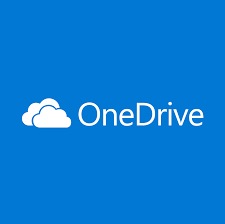
- OneDrive for collaboration – Upload all your office documents to OneDrive (cloud).
- Access documents from anywhere.
- Share these documents with your colleagues or students.
- Real-time collaboration – These files can be utilized using the web-based office or can be used by the office software loaded on your machine.
- Add collaborators by WFU email
Adobe Creative Cloud

(Requires activation request and client download from IS.)
Adobe Creative Cloud is a software as a service offering from Adobe Systems that gives users access to a collection of software developed by Adobe for graphic design, video editing, web development, photography, and cloud services. Adobe Creative Cloud includes:
Photoshop
Adobe Premiere Rush
Illustrator
InDesign
Adobe Premiere Pro
After Effects
Adobe Spark
And many more!
Camtasia

Camtasia is software used to record onscreen activity, audio, and webcam video and narrate existing PowerPoint presentations. Through Camtasia, you can record, edit, produce, and share course content.
Cisco AnyConnect VPN

VPN secures the information you send across an unsecured network. For example, using the free wireless at your favorite restaurant is insecure.
Use it anytime you’re off-campus to reach campus research and to obtain a secure connection.
- Launch Cisco AnyConnect
- Enter the server address: vpn.wfu.edu
- Click Connect
- Authenticate with WFU credentials
Ditto

Allow PCs to wireless connect to AppleTV devices in classrooms that have them.
Zoom

(Requires activation request and client download from IS.)
- Video Conferences with Students/Colleagues
- Remote Teaching on a Snowy Day
WebEx Meeting client webex.wfu.edu
- Video Conferences with Students/Colleagues
- Remote Teaching on a Snowy Day
- Support Sessions
Others
The University provides other tools that don’t require visiting software.wfu.edu.
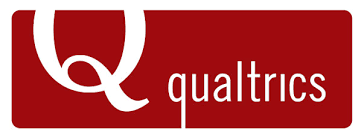
Qualtrics
(available in the Google Apps launcher or at qualtrics.wfu.edu)
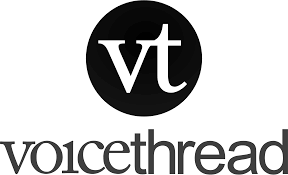
VoiceThread
(available as a Canvas integration or at wfu.voicethread.com)

WakeSites
(sites.wfu.edu for hosting individual and class WordPress websites under a WFU-branded URL)

Poll Everywhere
Online polling tool that allows real-time responses
Sign in at software.wfu.edu to create an institutional account OR convert a free account previously created using your WFU email address
Discipline-specific software
Individual departments may license tools or software that aren’t available to the whole University community. Check with your Instructional Technologist or your Department’s Admin.
