Classroom Multimedia
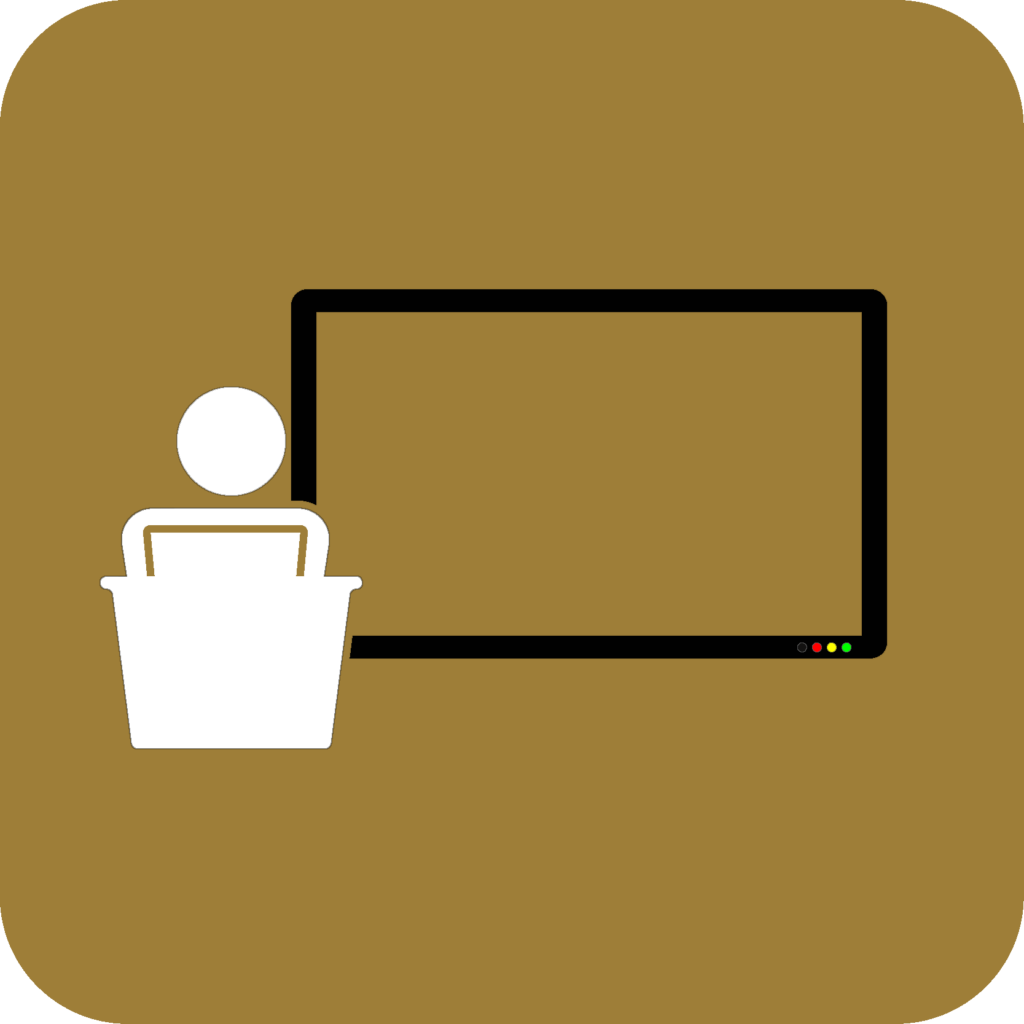
Most of our classrooms are multimedia-ready to work with your WFU-issued laptop. Since most faculty, staff, and students are equipped with their own laptop the vast majority of our classrooms DO NOT have dedicated computers in them. You are expected to carry your laptop to the classroom and connect it to the system.
There are a number of different configurations for the classrooms, depending on when the room was last updated. We strongly encourage you to check out the IS Multimedia Group’s video series, Introduction to Multimedia Technology.
The video series does a great job introducing the basic multimedia setup in most classrooms on campus, how to project your laptop with a wired connection, and how to utilize the multimedia panel that controls the multimedia equipment.
All rooms have the ability to project a laptop with a wired connection and most rooms now have the ability to wirelessly project through AppleTV/AirPlay or DITTO. Please check out the following tutorial guides for projecting wirelessly.
Many classrooms are equipped with other multimedia equipment which may include a DVD, VCR, and/or Document Cameras.
The IS Multimedia Group is responsible for maintaining and updating the equipment in the classroom.
Before the start of classes
The ITG encourages three things for new faculty when it comes to using their laptops in their classrooms.
- Familiarize yourself with the setup in your particular classroom
- Go into each classroom(s) when nobody is in there and do a trial run. Contact your department’s admin assistant or check out rooms.wfu.edu to see room availability for most classrooms.
- Contact your assigned ITG member if you have a question or concern.
Encounter an Issue?
- Contact your ITG member to help troubleshoot. If available, your ITG support person will come to the classroom to help determine the issue. If a problem with the multimedia system is detected and cannot be immediately resolved, a Help Desk ticket will be submitted.
- Submit a Help Desk Ticket or call contact The Bridge (336.758.4357)
- Provide specific information about the problem you are experiencing
- Specify the room number
- Designate the ticket as “Critical” or “High Priority” if you want the Multimedia team to dispatch a technician to the classroom as soon as possible. This can frequently happen within several minutes and they will come into the room while class is happening to see if they can resolve the problem so you can begin using the system.
- If you don’t want a Multimedia technician coming in during your classroom, designate the ticket as “Medium” priority. That will tell the Multimedia group to schedule a time when the room is not in use to check the equipment.
- Please do not let the issue go unreported. Make sure your ITG member, Admin for your department, or the Help Desk know about the issue that you have encountered.
