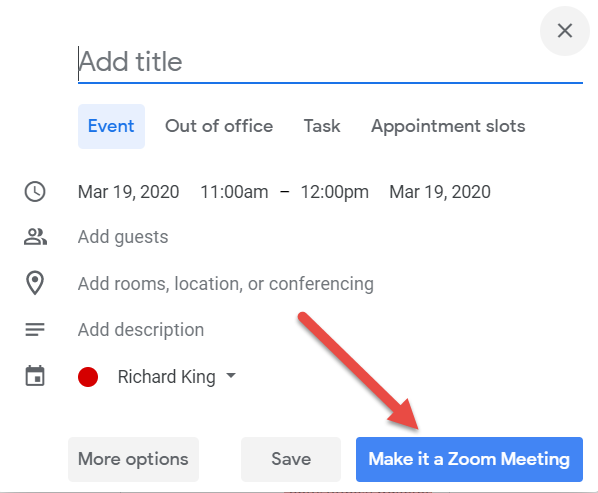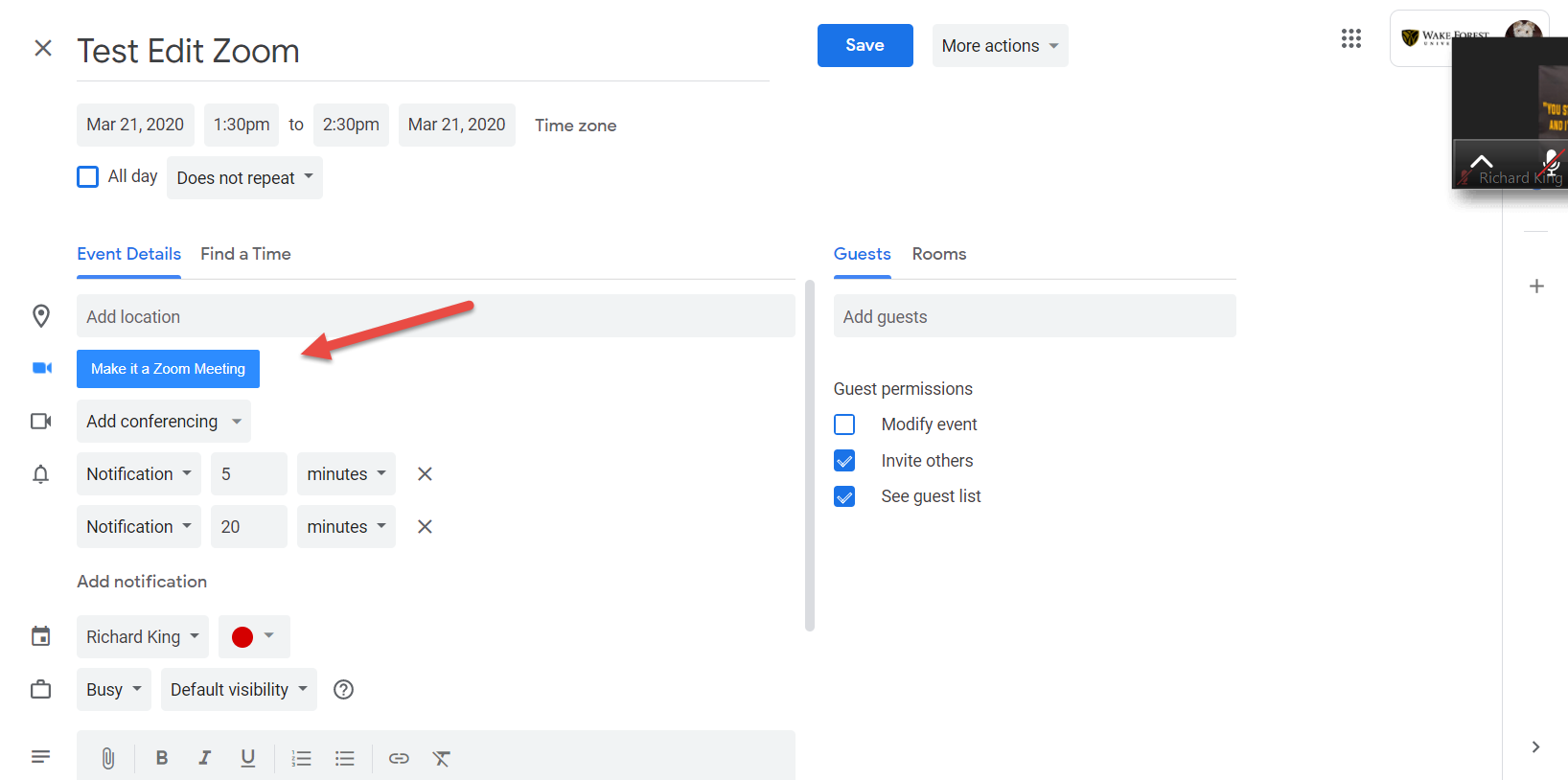Create Zoom meetings from within Google Calendar
Update 5/11/2020: Some have experienced issues with the Scheduler extension discussed here. WFU Multimedia recommends WFU users install the Zoom for GSuite instead. See Problem with the Zoom Browser Extension for more information.
Did you know that you can create Zoom meetings right within your Google Calendar entry? For my workflow, this is my favorite approach, as it builds on the scheduling process with which I am already familiar. These instructions apply to desktop or laptop.
- I create the calendar entry, confirm that I have the time and recurrence correct, and add the guests.
- Next I click the magic “Make it a Zoom meeting” blue button.
- If a window pops up with options, choose what you like.
- Save just as you usually do. When asked “Would you like to send invitation emails to Google Calendar guests?”, be sure to choose “Send”.
If you have an existing “regular” Google Calendar appointment, you’d like to turn into a Zoom Meeting, you have that option as well. Once you click to open your existing appointment, you’ll see the blue Make it a Zoom Meeting button in that dialog box.
How do you enable this magic button in your Google Calendar?
Choose the link above for the browser you use. Follow the instructions. To avoid occasional hiccups, be sure you Zoom is running before you create the calendar entry. You do not need to be in a meeting, just run Zoom app.
Categories: Remote Teaching, Video Conferencing, Zoom