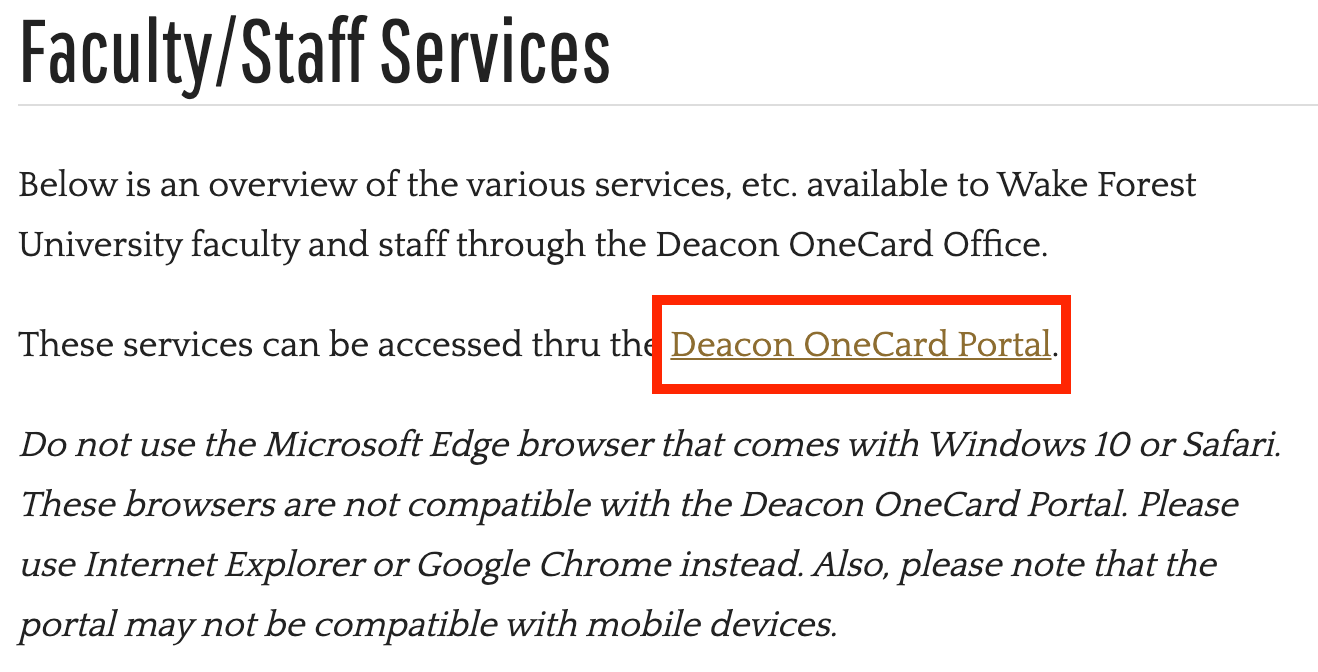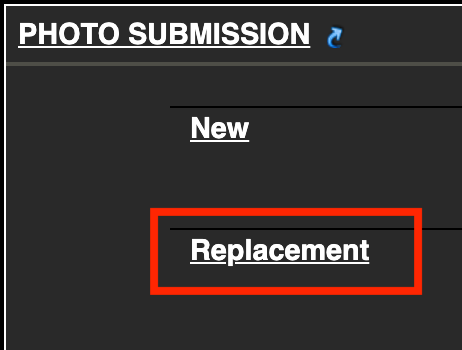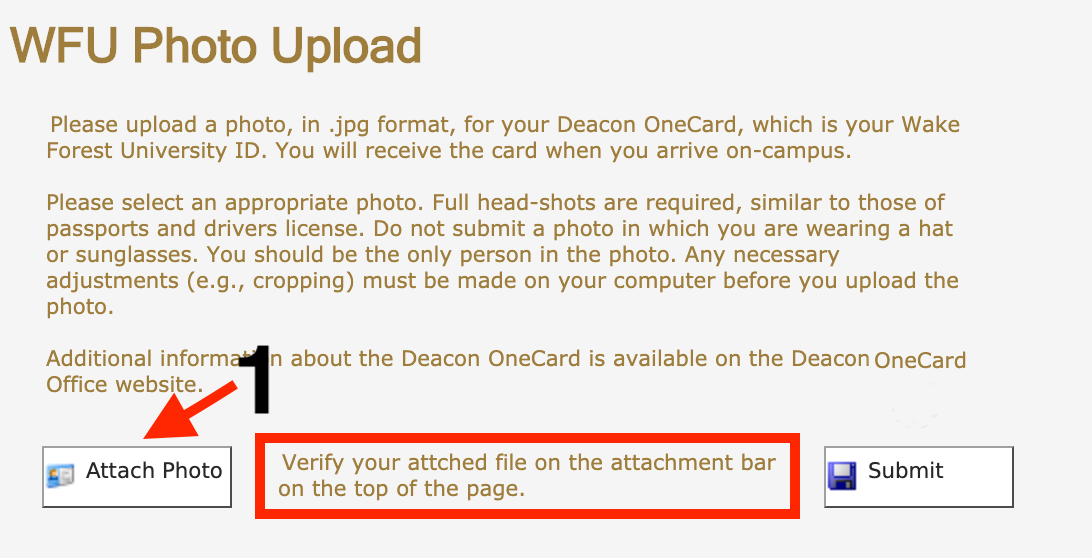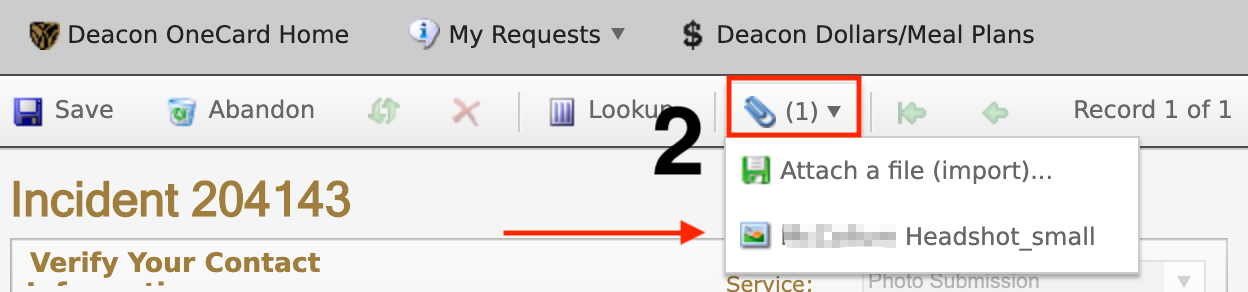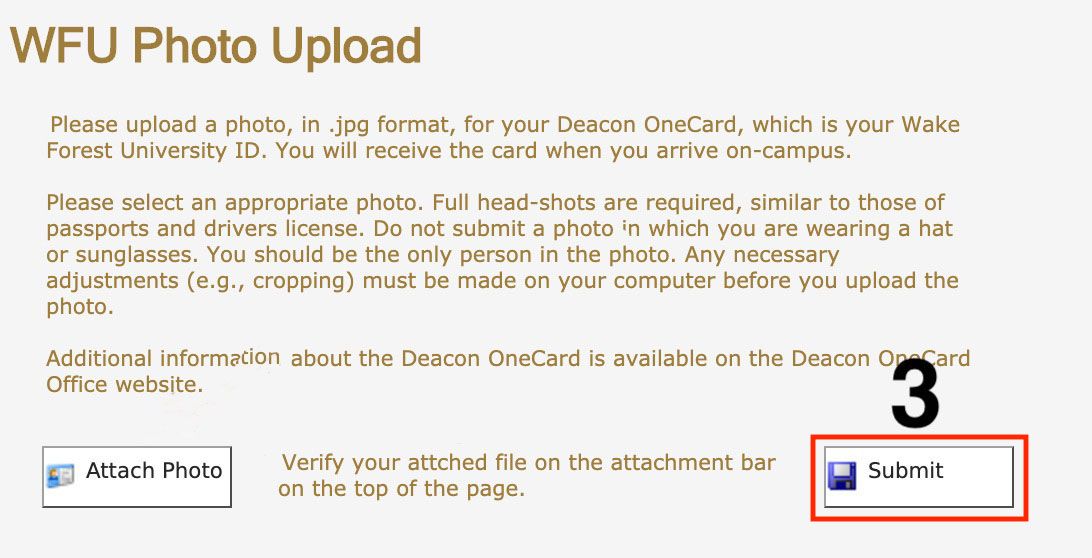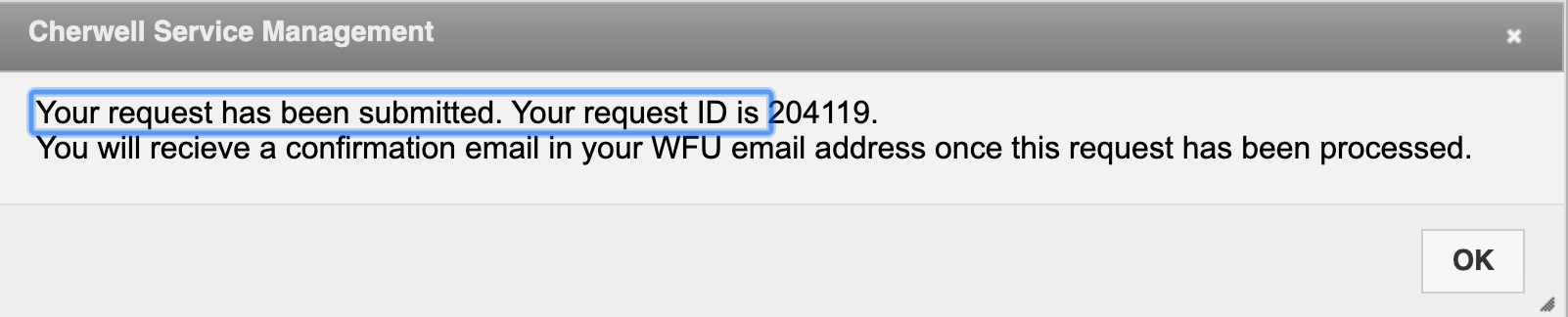Tech Tip: Changing Your WFU Photo
The photo that you see in WIN is being pulled from what the Deacon OneCard office has on file. You can update that photo by following these steps:
- Go to Faculty/Staff Services on the Deacon OneCard site and sign into the portal. It will authenticate automatically if you are signed into email, or you will be asked for your WFU credentials.
- Scroll down and find the section labeled “Photo Submission” – click on “Replacement.”
- First you will upload your photo – Click the “attach photo” button and find the image you want to use on your computer.
- To verify the file attached correctly scroll back up and look for the paperclip icon. In the drop-down you should see the file you selected.
- If everything looks good scroll back down and hit “submit”
- You will see this message that your submission has been accepted.
It may take up to a day for the change to be reflected in WIN, but after you go through this process the new picture should automatically change in those campus-wide systems.