Using Zoom Reports for Class Attendance
Zoom Reports allows you to determine who was on a Zoom session after the fact. If you ensure your students use their real names by turning on the meeting setting Require authentication to join , you can dispense with taking roll and use the Zoom report. Zoom Usage reports are available once the Zoom session ends and remain available for 30 days. To run a Zoom usage report:
- Visit wakeforest-university.zoom.us
- Log in with your Wake Forest account
- Click on Report on the left-hand side

- Click on Usage
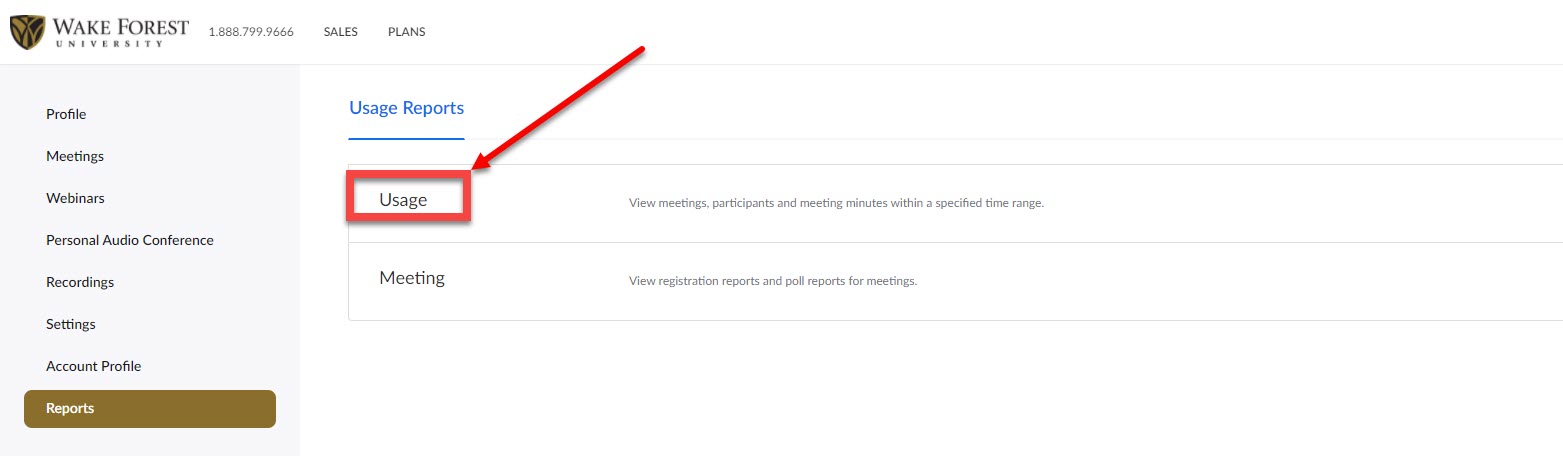
- Choose the date range that includes the class you want
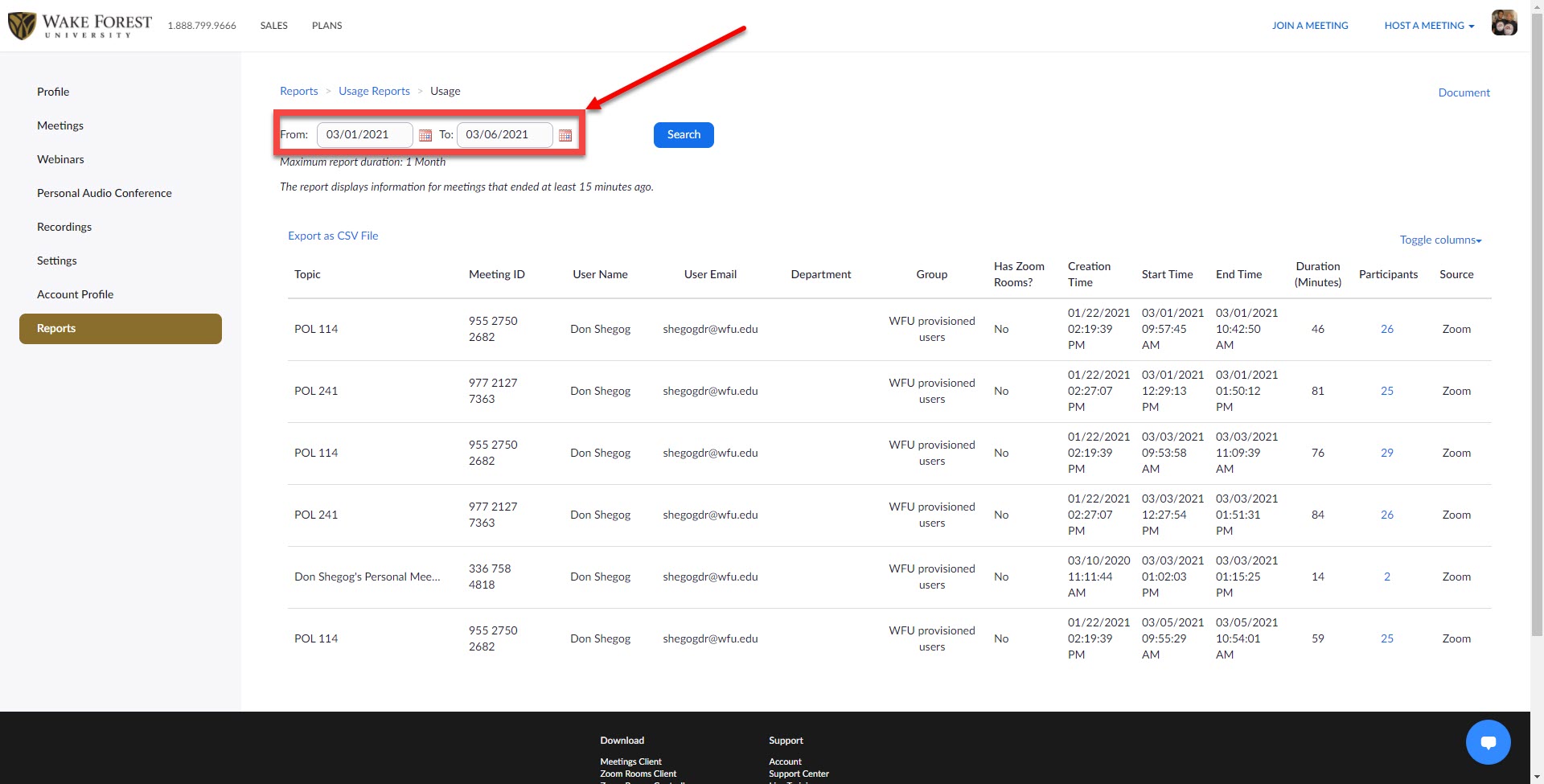
- Click on the Participants Number of the class you want (you might have to scroll over to see the participants column depending on your screen size)
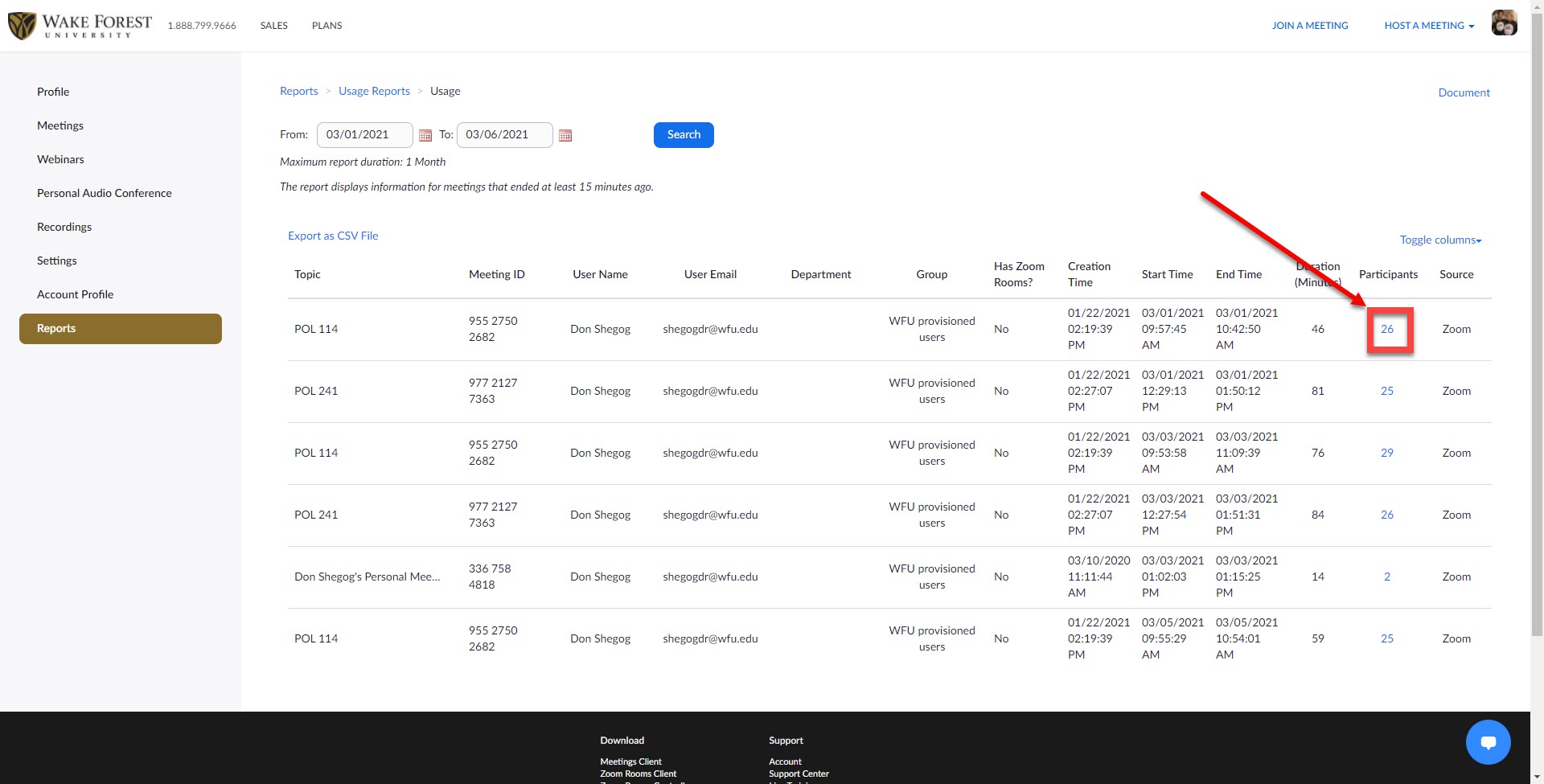
- You will see a list of the participants in the Zoom Session
- If a student participates in the Zoom session by phone, their phone number will be displayed
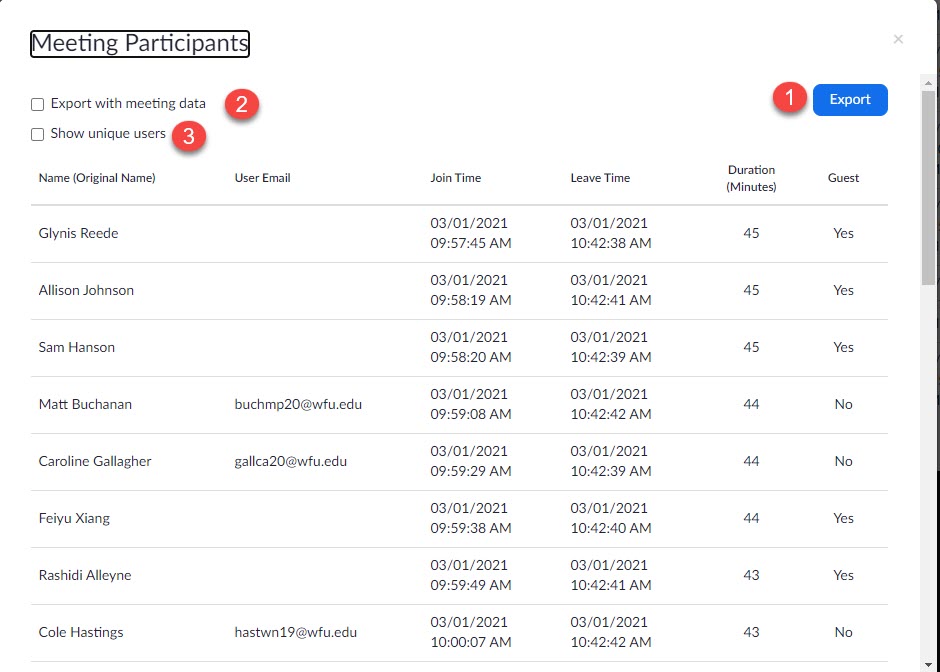
- Checking the Show unique users will only show users and the total time they were logged on, and not if they had to log back in multiple times
- Checking on Export with meeting data will place the meeting information at the top of the report
- Clicking the Export button will allow you to download a file that can be read with Excel
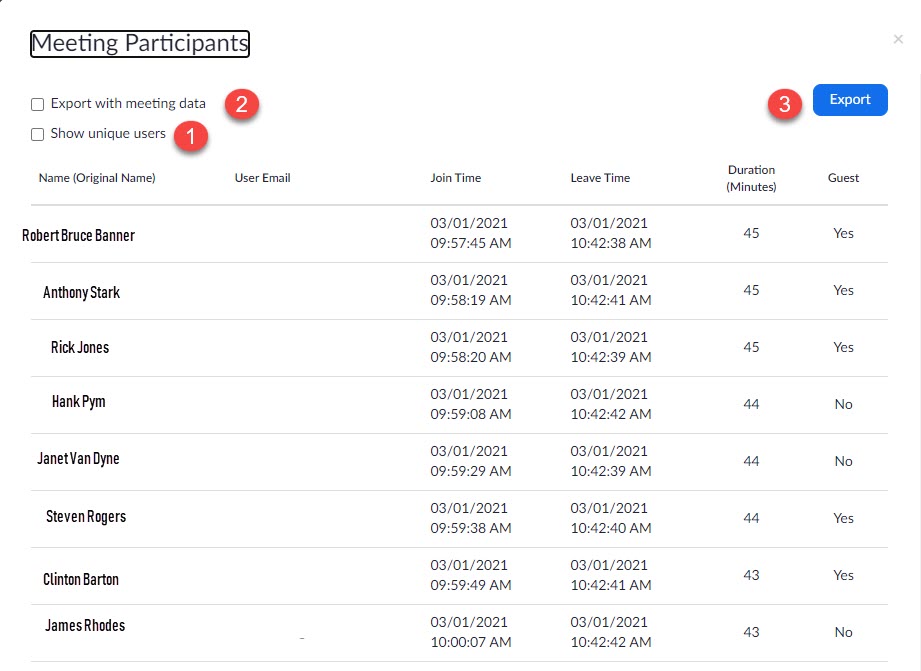
- Downloading the file creates an Excel-compatible file with the pertinent information. Students logged into their Wake Forest accounts will show their email addresses.
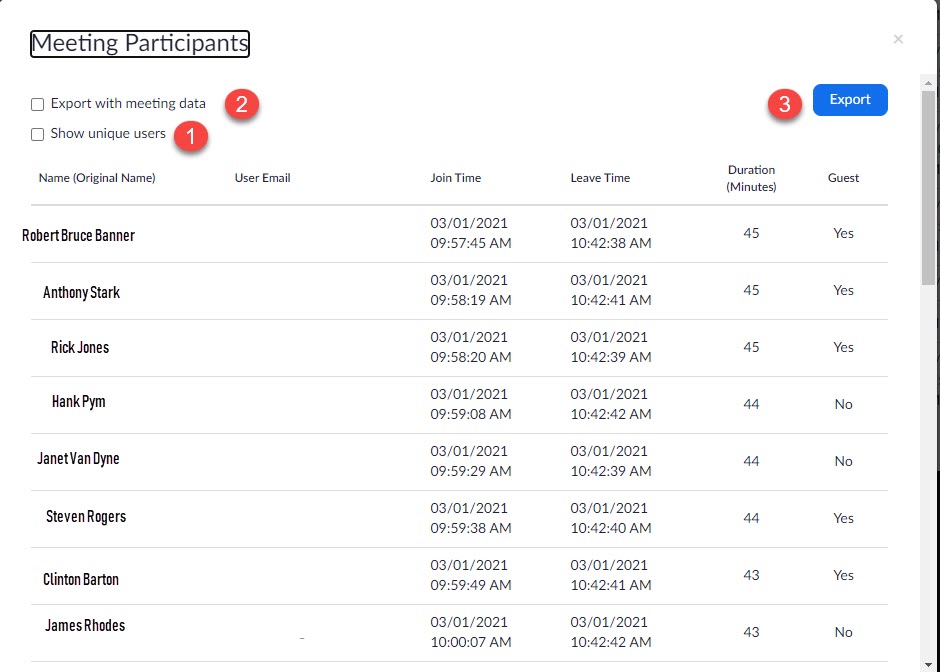
Categories: Online Teaching, Remote Teaching, Tech Tip, Zoom
