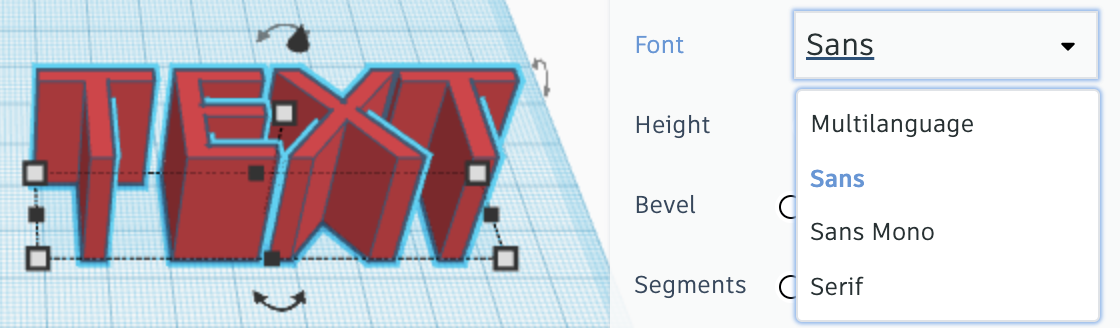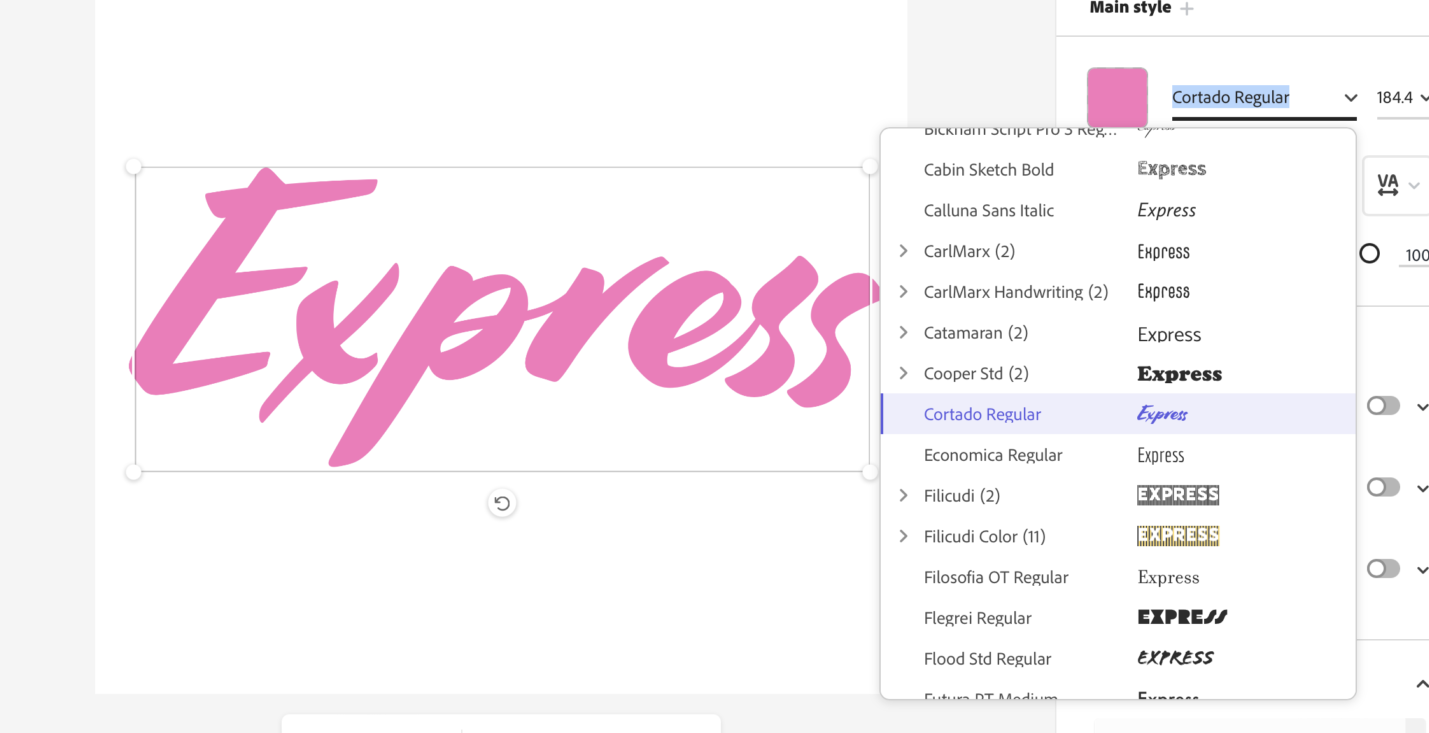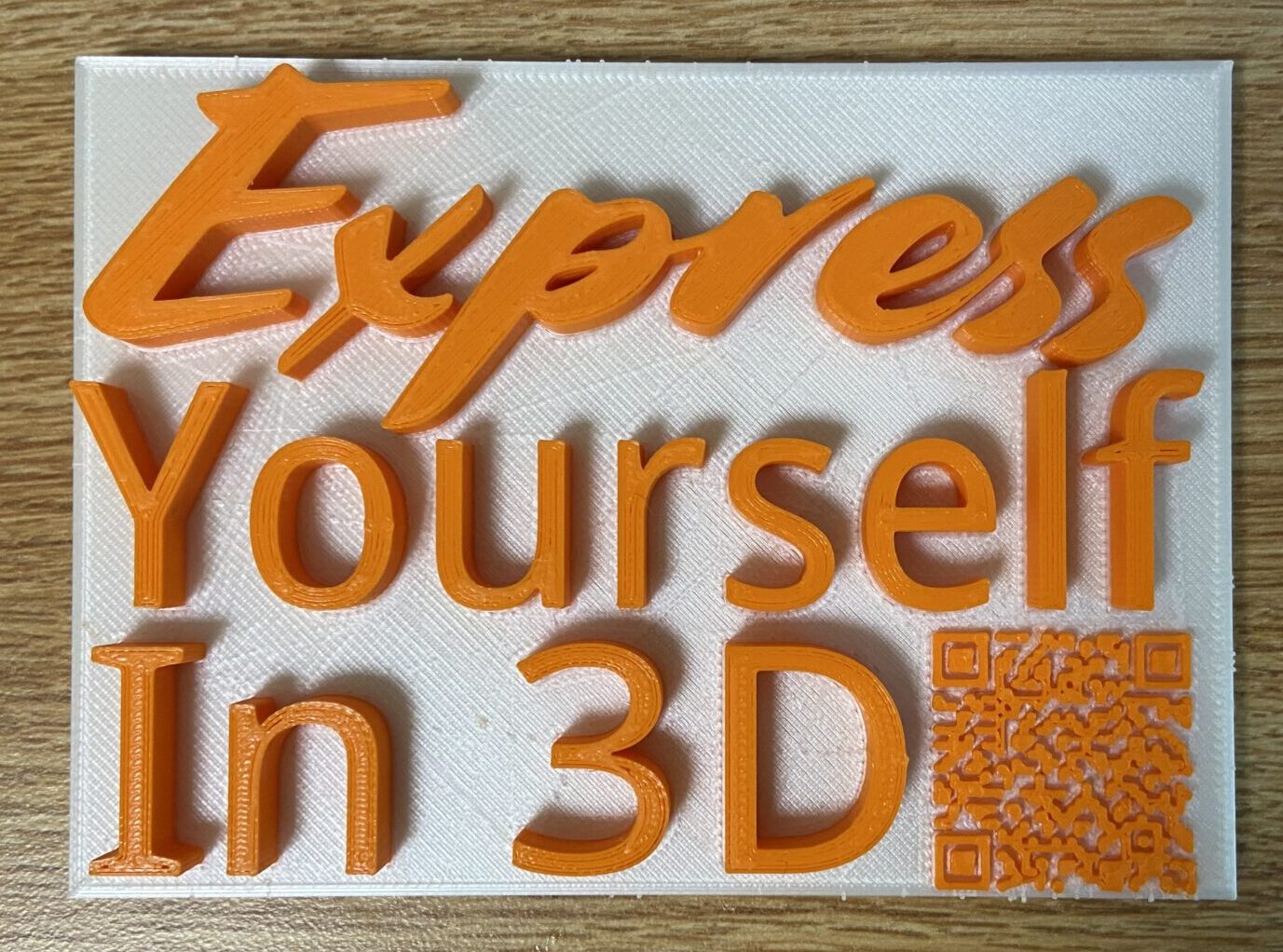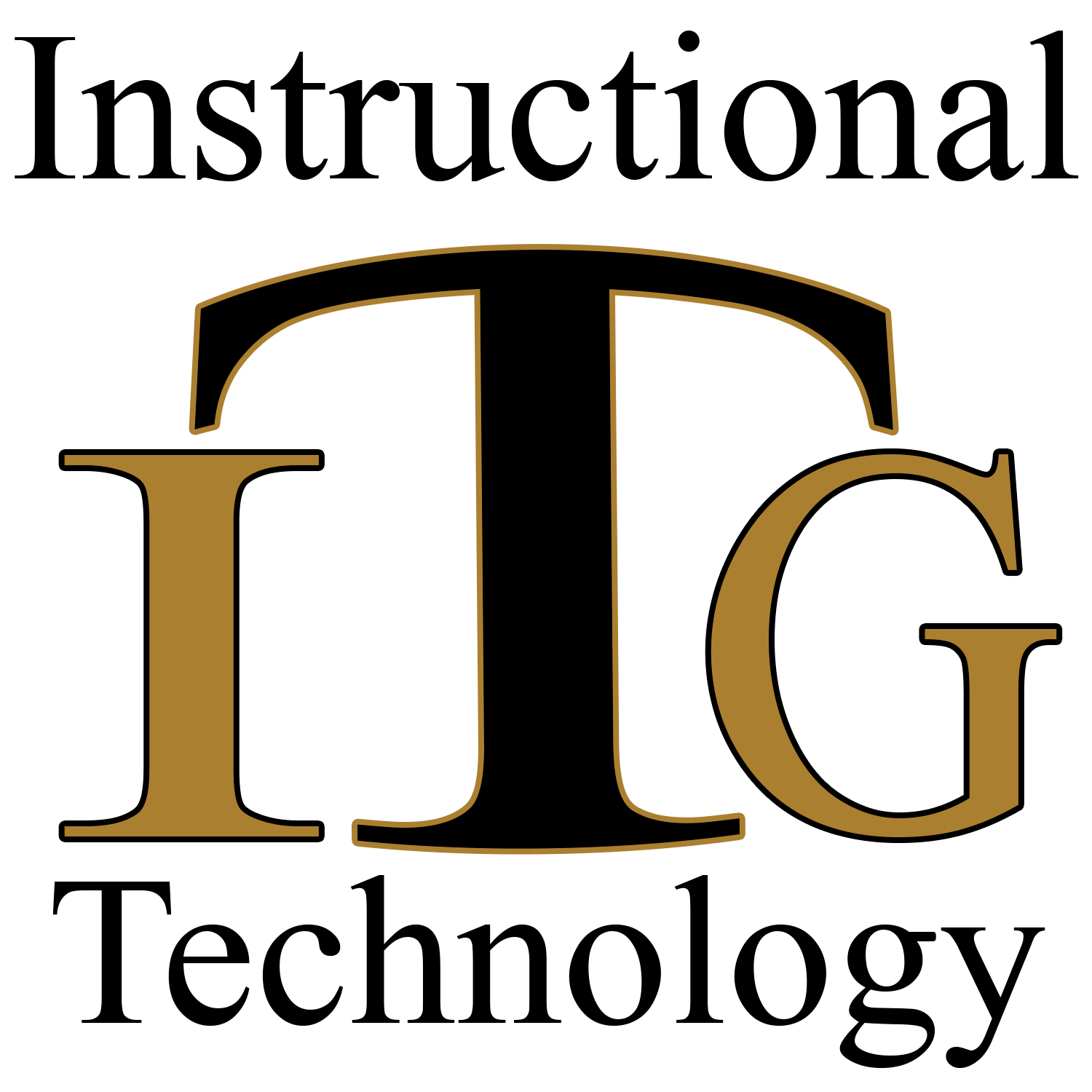Want to print Adobe Express text and icons in 3D? You can.
By Bobby Wiles, EDU 368 Intern, CS major, EDU and ENT minor
and Suzanne Thompson, ITG
Have a simple graphic or logo you made in Adobe Express and want to print it in 3D?
Feeling creative, but restrained by the limited number of fonts in your 3D design software? (For example, Tinkercad only has 4 fonts):
Adobe Express has an amazing assortment of interesting fonts to help you express yourself, and many great icons and shapes.
You can pull words and/or shapes and icons from your Express project into your 3D design software as a project, or combine them with other elements in your 3D project.
How can you get these items from Express into a 3D project?
1. If you haven’t done so already, create your WFU Adobe account, then log into Express.
2. In Adobe Express, format your text, choosing from a wide assortment of fonts
3. Download the project as a .PNG file, then use Adobe Express “Quick Actions” to convert it to .SVG format
4. Import the .SVG file into your 3D design program (Tinkercad, Blender etc.) position the text, finish your 3D project
5. Download the .STL file from the 3D design program, import it into Cura (or your preferred slicer) and prepare it for 3D printing.
Here are all the the steps with details, screenshots and tips.
TIPS
–Do a Google search to find ways to install additional fonts into your particular 3D design program.
–Search thingiverse.com or similar sites for fully 3D objects for printing
–Sign up for a workshop at WakerSpace
Have fun expressing yourself with Adobe Express and in 3D!
Let your ITG know if you need more information.
Categories: 3D Printing, Adobe, Apps, Express, Maker Tech, Software, Tech Tip