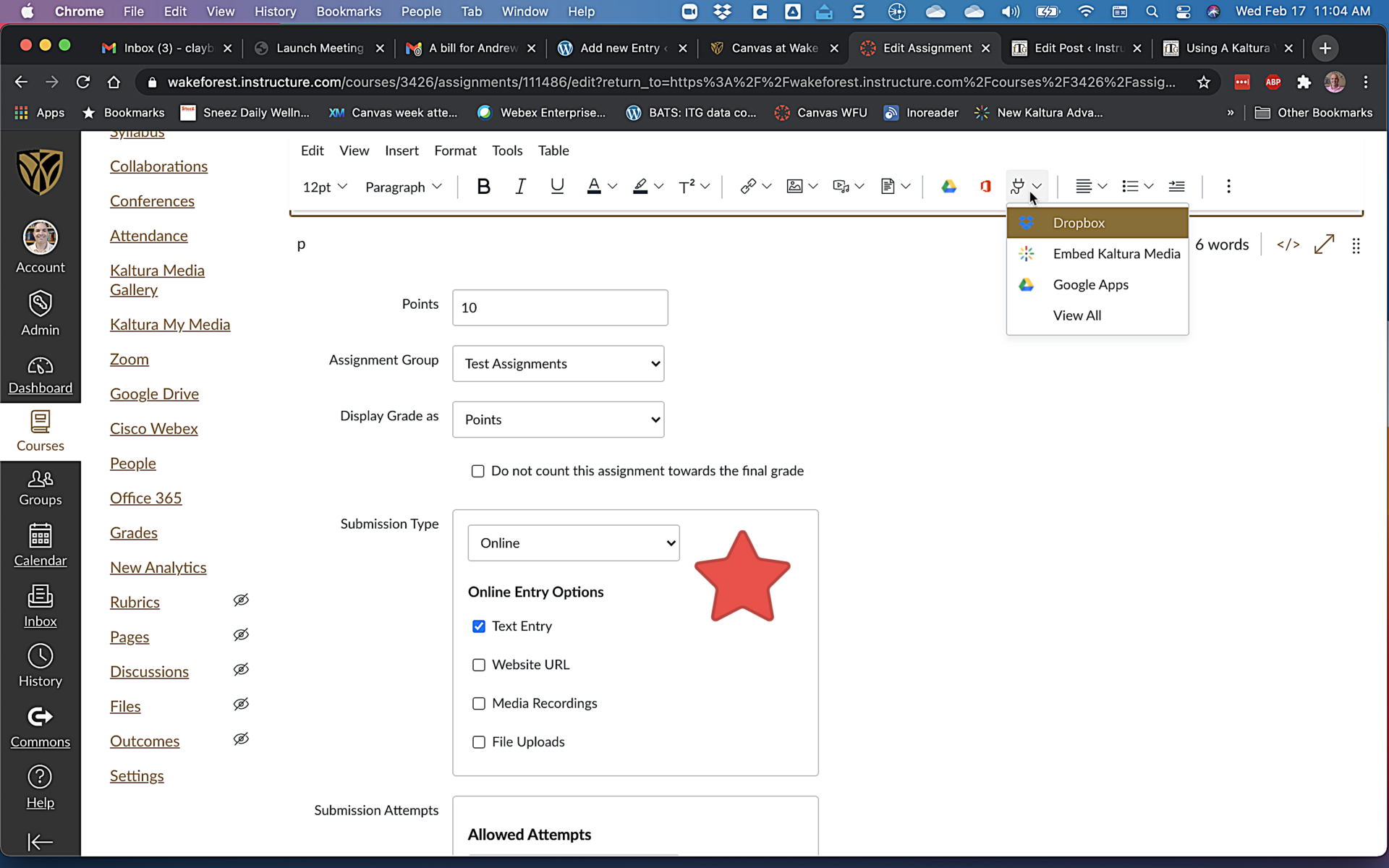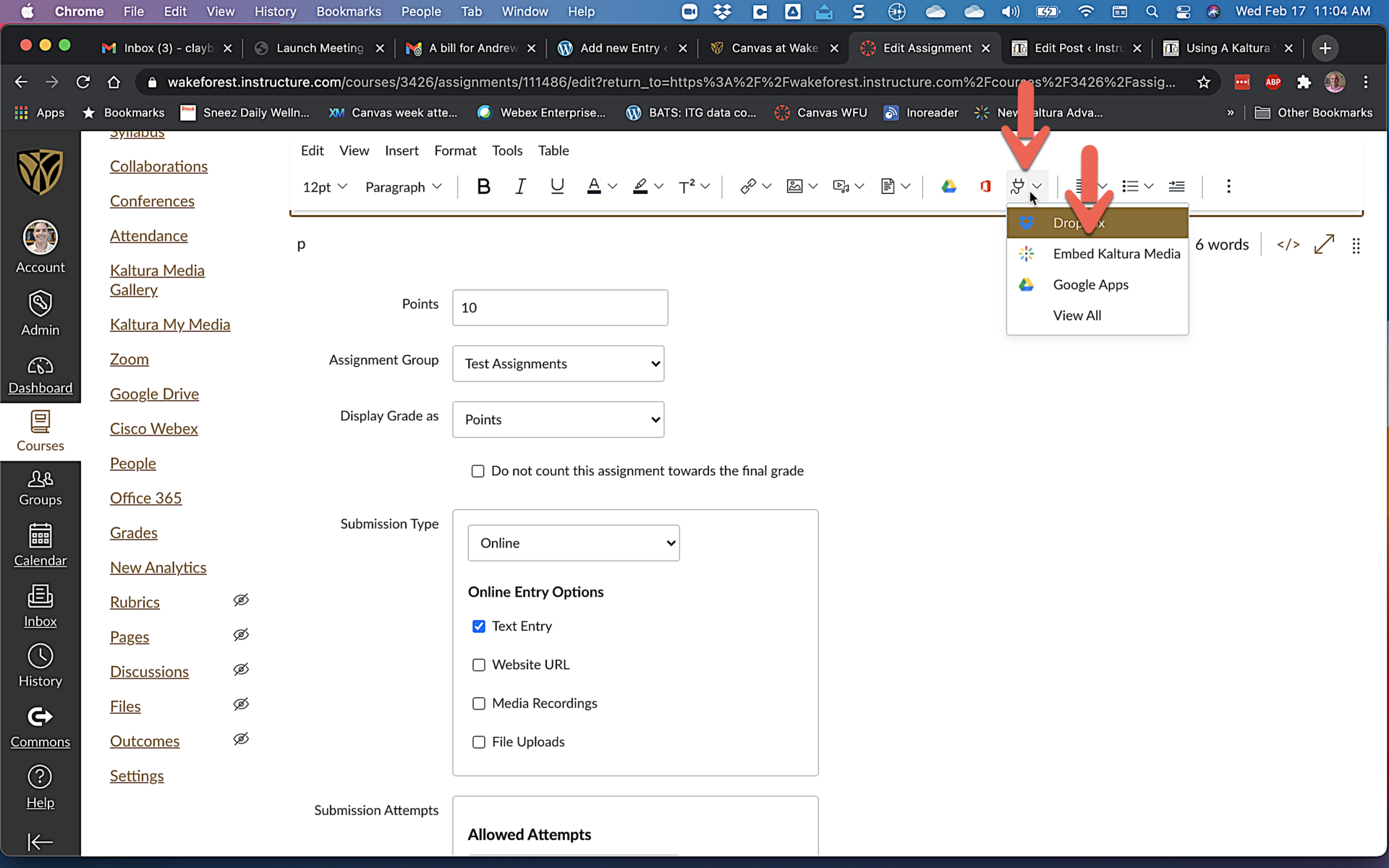Using A Kaltura Video as Canvas Assignment Submission
So you want your students to complete a Canvas Assignment where they send you a video they create.
The native, built-in Canvas tools for video capture will work, but it is a one shot take with no ability to edit.
With Kaltura, we have unlimited storage for video and you can edit the video after it is shot. The question is how to use Kaltura to create that video? It is a little counterintuitive, but it isn’t hard.
Set up the Canvas Assignment to use Submission Type: Online with the option Text Entry!
When your students begin the assignment, they will have the Rich Content Editor area. Instead of typing their answer, the use the Apps button (looks like an electric plug) and choose Embed Kaltura Media. Note, the Embed Kaltura Media will not be in the submenu the first time. You can locate and click on Embed Kaltura Media under the Apps button > View All.