Survey Flow in Qualtrics
Once in the Survey Flow screen, you can start adding items to your flow, such as Blocks, Branches, Embedded Data, Randomizer, Authenticator, etc. Use the Add Below option to keep adding items. These display to the respondents in the order they are shown in the screen – the survey elements flow from top to bottom, left to right.
Survey Flow in Qualtics, just as its name implies, is where you control the way in which your respondents traverse your survey. It can be somewhat intimidating at first, but once you start using it, you will see its great benefits. It truly unlocks the power of the Qualtrics platform!
Before we dive right into Survey Flow, there is another important tool you should know about: Blocks. It is very helpful to divide your survey into Blocks. There are different reasons to utilize the Blocks tool. It can be as simple as dividing your survey into logical parts (for example, you may want a first block to be “Demographics”, then add each questionnaire as a separate block), or you may want to be able to send your survey respondents to different questionnaires within the survey based on a variety of information (responses to previous questions or even Embedded Data that you may have uploaded to your Contact List). There is even a Scoring subsystem (accessed from the Survey Options icon on the Edit screen), so you can score individual sections (Blocks) and use the Scores from one or more of the blocks live during the survey. This feature can be used to create adaptive testing, etc.
Survey Flow is accessed by this icon on the left pane of the Survey Edit screen:
Once in the Survey Flow screen, you can start adding items to your flow, such as Blocks, Branches, Embedded Data, Randomizer, Authenticator, etc. Use the Add Below option to keep adding items. These display to the respondents in the order they are shown in the screen – the survey elements flow from top to bottom, left to right.
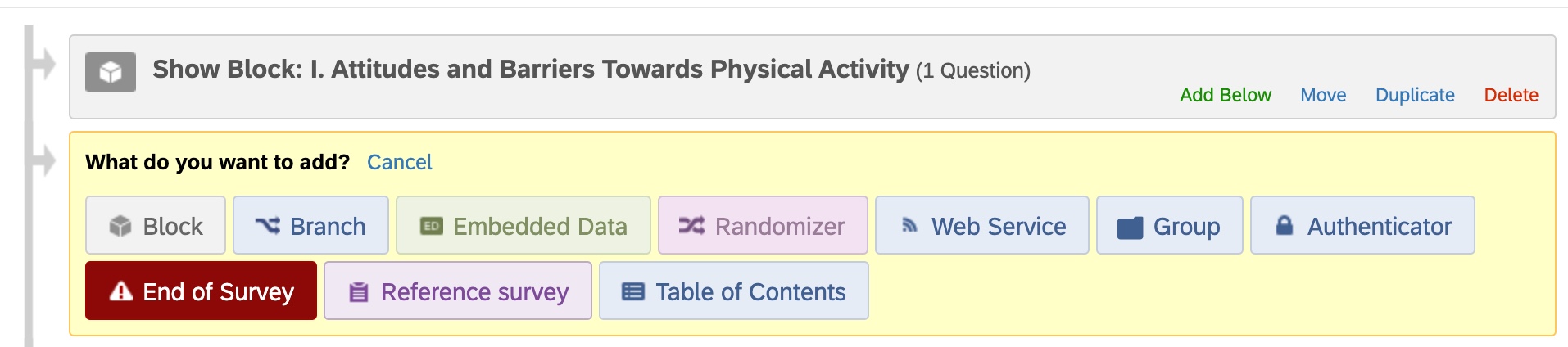
A brief description of some of the most common elements of the Survey Flow:
BLOCKS:
Add Blocks of Questions to the Survey Flow.
BRANCHES:
Add Branches to the Survey Flow to send respondents to a different block based on criteria such as their answers to previous questions, Embedded Data, etc.
EMBEDDED DATA:
Add Embedded Data fields here to treat like variables. The data field will remain set to whatever value you assign it until you change it later in the flow. The most common source of Embedded Data is the “extra” data fields in your Contact Lists. This data is all accessible and usable within the Survey Flow.
RANDOMIZER:
Adding a Randomizer allows you to randomize the presentation of blocks and other parts of your Survey Flow.
AUTHENTICATOR:
The Authenticator allows you to verify the respondent’s identity before they take the survey (or at any point during the survey). For WFU users, you can have the respondents enter their WFU credentials to start the survey. For more information on this, contact me (Richard King) or Jeff Nichols and we can show you how to set it up in your survey. The username and email of the respondent is stored in your results, so you can use this to identify the respondent. Of course, if you are keeping the survey anonymous, you would not want to use an Authenticator.
While there are many users on campus utilizing Survey Flow to create very complex surveys, Jeff and I, as Brand Administrators only see those when we are asked to help with them. There are a couple of examples we have been involved with that show the power and usefulness of Survey Flow.
EXAMPLE 1:
Qualtrics is used to host all the Foreign Language Placement Tests given to incoming students at Wake Forest. To conduct these tests successfully, Survey Flow is used to present various blocks to respondents based on their answers to questions presented early in the survey. For example, students answer questions regarding their native language (the language spoken mostly in their home) then, based on these answers, Branches are added to the Survey Flow to send them to the correct block of questions. The Branches in this instance use several bits of criteria (mainly the answers to more than one of the previous questions). Here is a snapshot of the Survey Flow from the Spanish test, not only the most popular test, but also the most complex.

The Authenticator element is also used in each of the Foreign Language Placement Tests since it’s important that we capture accurately, the identity of the student taking the test.
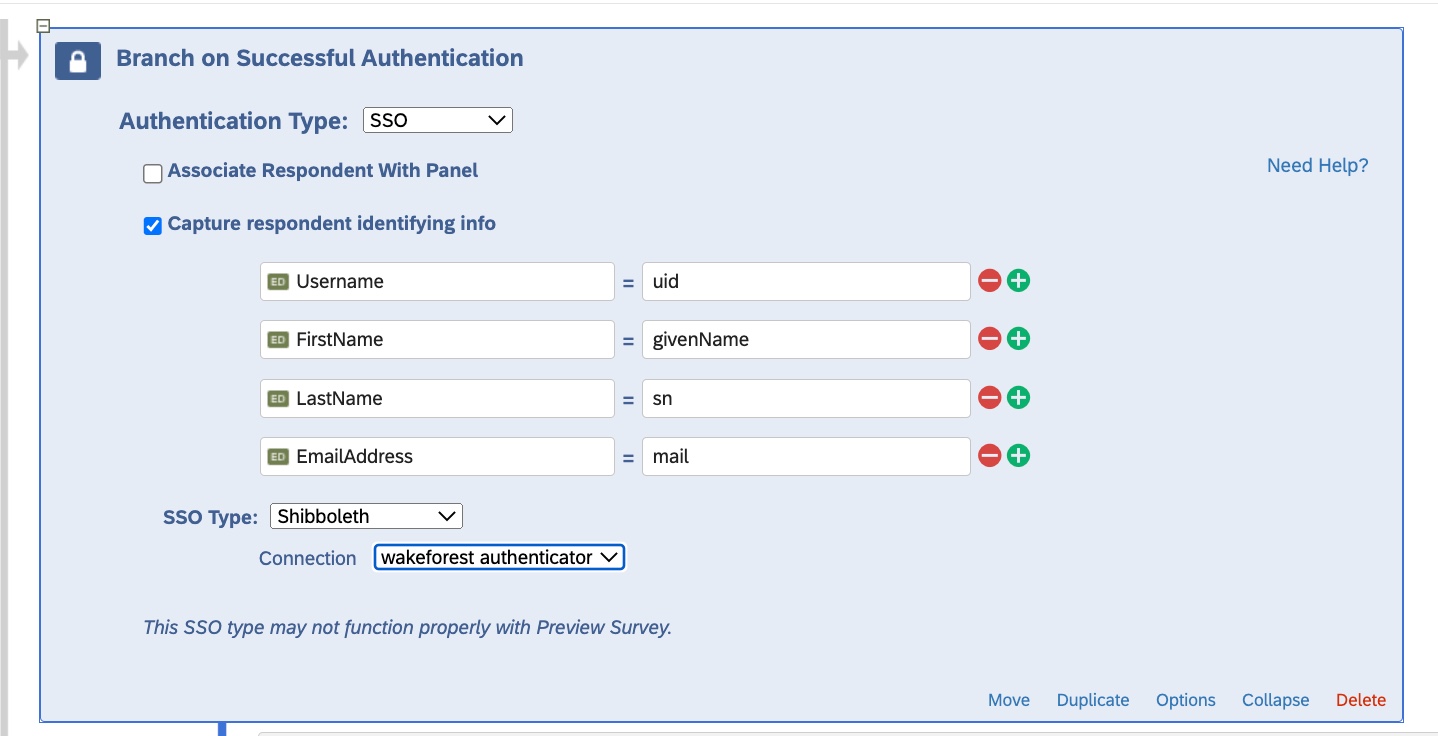
The Scoring subsystem (and the scores produced) are used heavily in these Foreign Language Placement Tests as well. The way it works is that the scoring is set up for each block of questions, then the scores are averaged and, based on that score, a Placement field is populated based on the ranges of the scores.
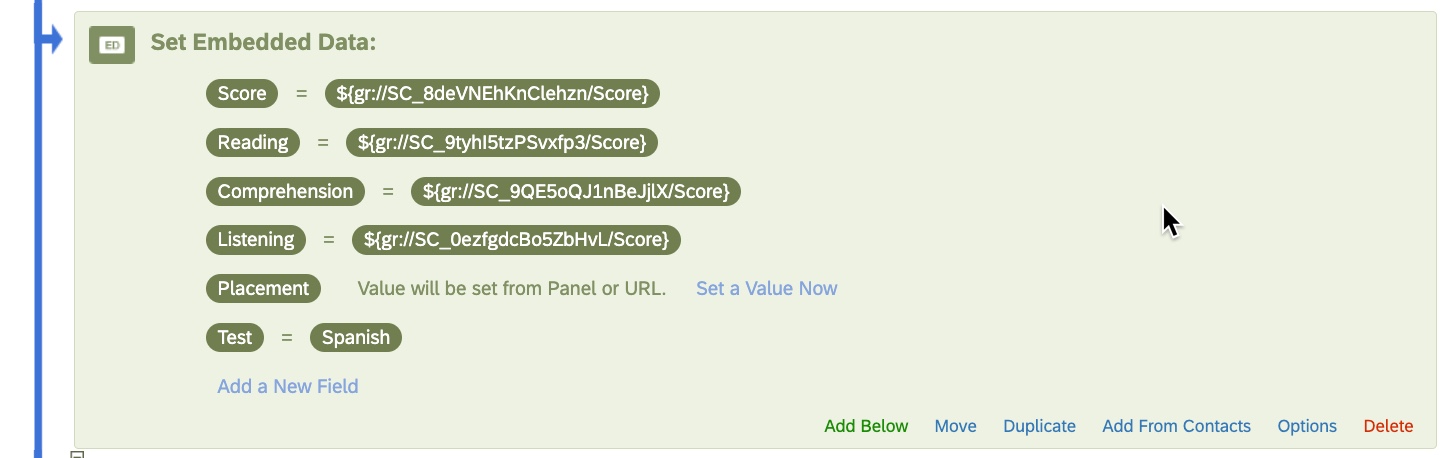
While this screen looks complex, it’s not that difficult to add the Scores (and the individual scoring categories of “Reading”, “Comprehension”, and “Listening”). Qualtrics gives you the drop-down lists to help you select what you want to use in the criteria.
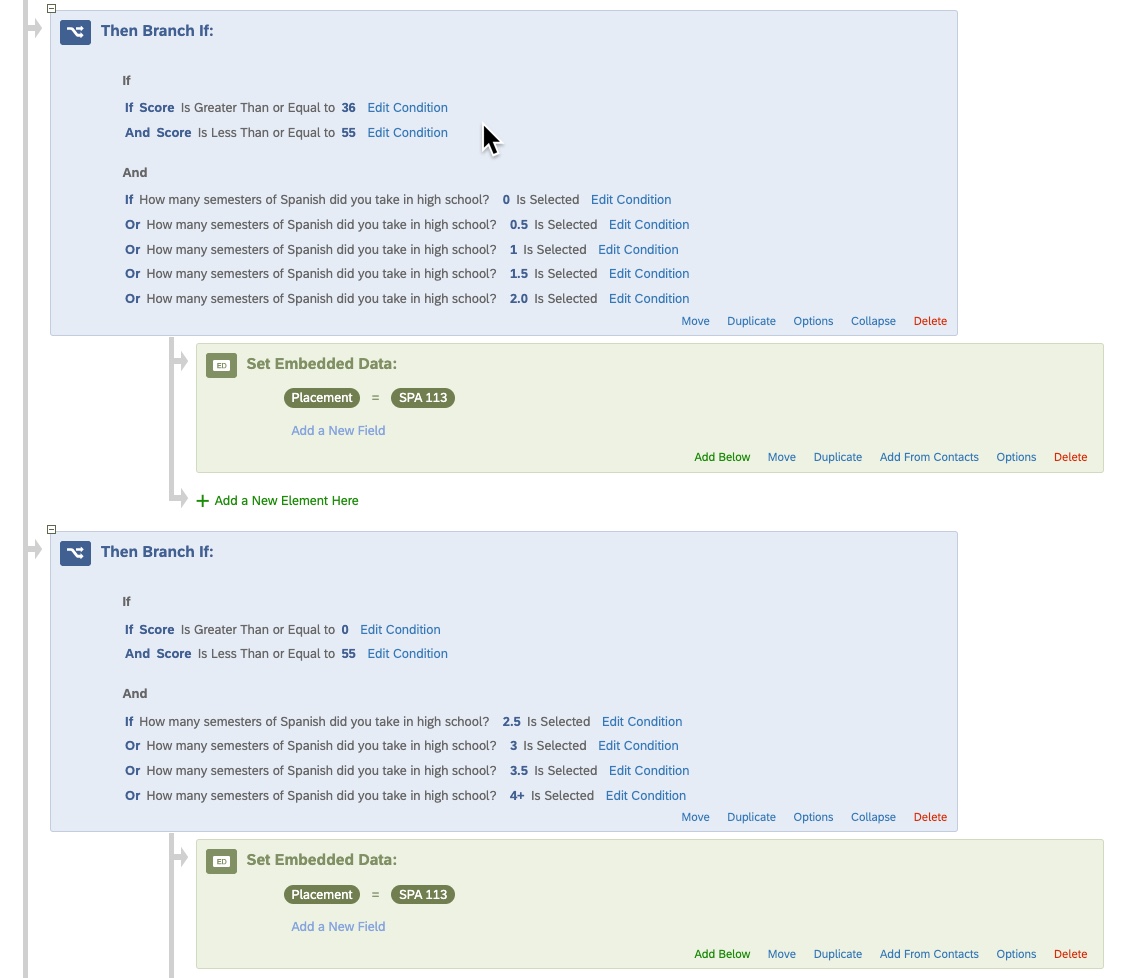
Once the Placement field is assigned its value (based on the scores), Information Systems has a tool that pulls that one field and the student email address and the tool pushes the Placement field into the appropriate field in our campus Student Information System (Banner) to be used by various faculty and staff on campus as needed.
EXAMPLE 2:
A Psychology Honors student who also majored or minored in Health and Exercise Science needed a survey to ask respondents about their attitudes toward positive health behaviors. So, they need to be presented with questions about whether they smoked cigarettes, drank alcohol, or used drugs (all anonymous, of course). Then, depending on those answers, they were shown infographics and/or videos for cessation of that activity.
This was a perfect example of what Survey Flow can do. Not only was their survey experienced guided by their previous answers, but it was guided by their Scores on blocks of questions regarding their activity. So, the scores for individual blocks of questions were stored (in Survey Flow) in Embedded Data Fields. When they get to the part of the survey where they are shown the graphics and videos, those scores were analyzed (all within Survey Flow and all while they are taking the survey) and they are automatically guided to the appropriate block of graphics/videos. Here are some images of the Survey Flow for this survey:
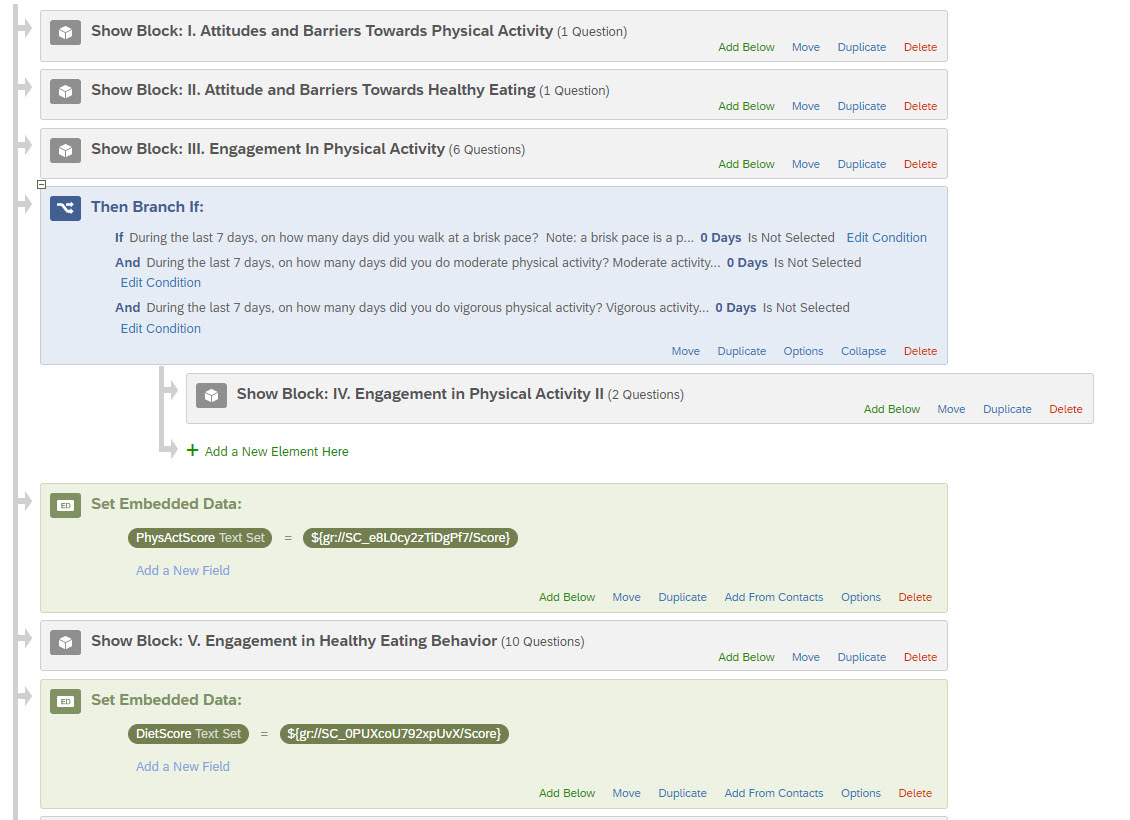
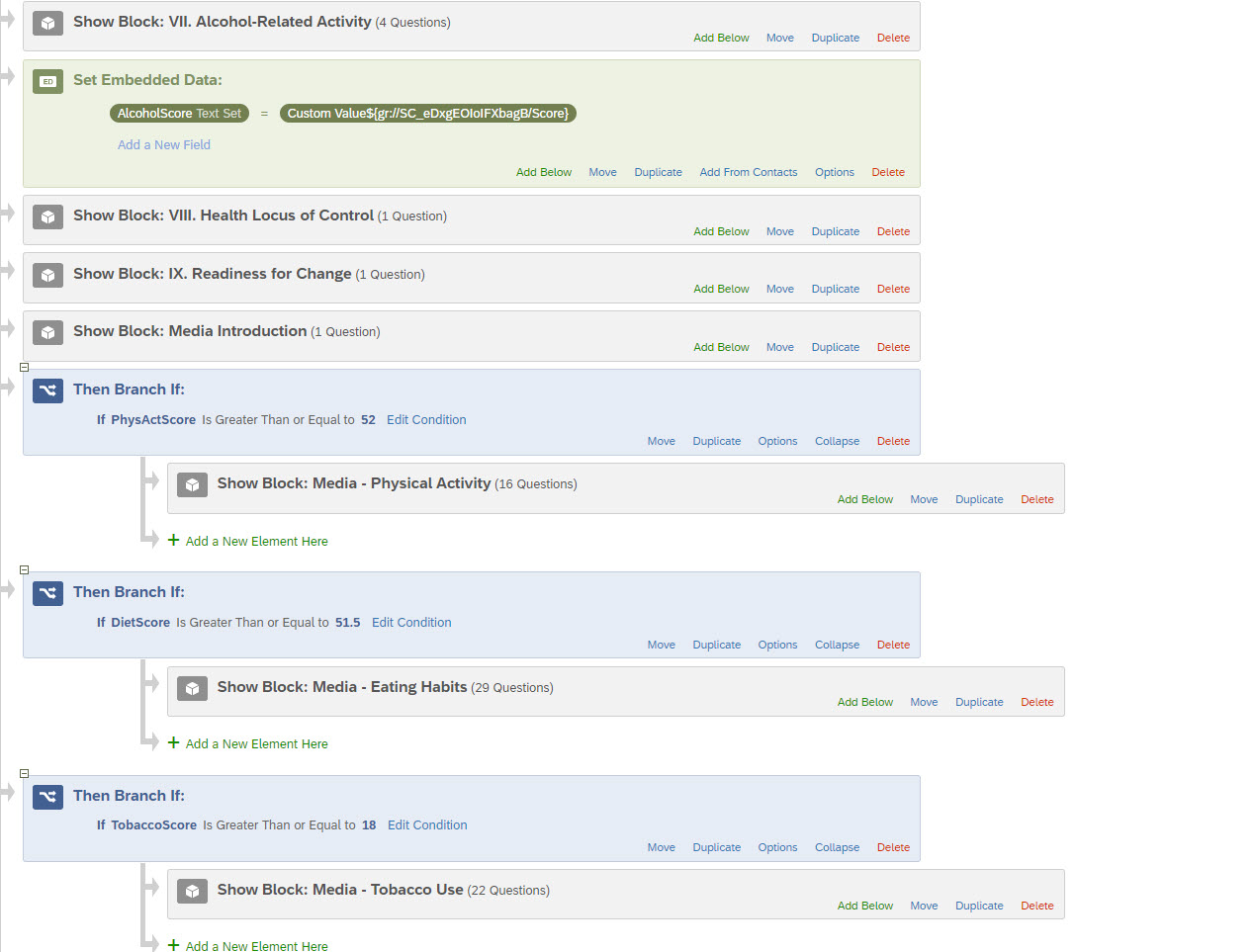
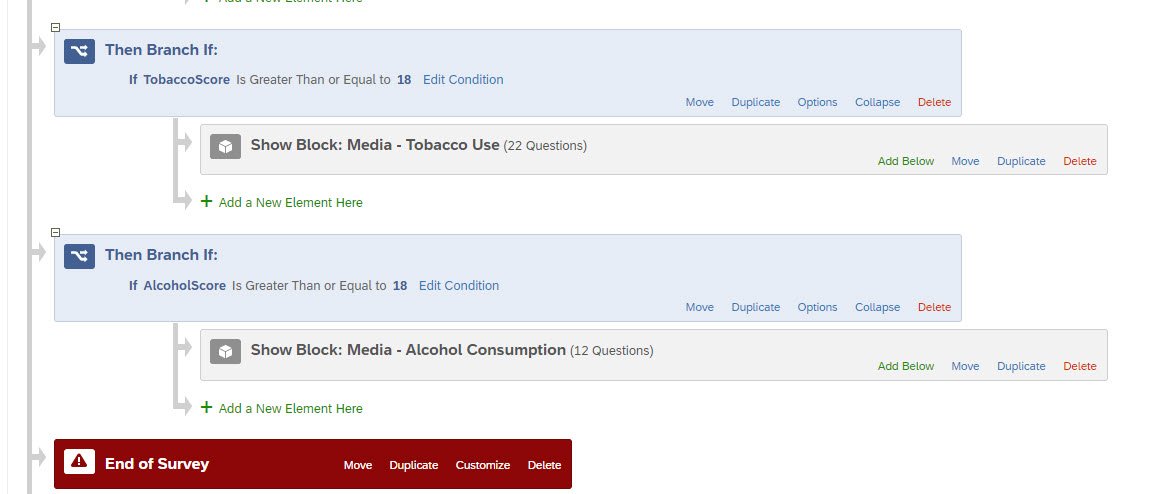
Once you set up many elements in Survey Flow, it is important to remember to put an “End of Survey” element in the appropriate order. Particularly if you are using Branching a lot in the flow, because you may end up with respondents going down a “terminal” branch, but if you don’t put in the “End of Survey” element, they will go back to the left and keep following the main survey to the end.
All of this sounds intimidating, but if you start practicing with Survey Flow and experiencing all the cool things it can do within your survey, you will love it. Remember, you can always keep testing and re-testing your survey until you get it working the way you want.
As always, feel free to contact Richard King (kingre@wfu.edu) or Jeff Nichols (nicholjm@wfu.edu) for any questions on this or other Qualtrics projects.
Categories: Qualtrics
