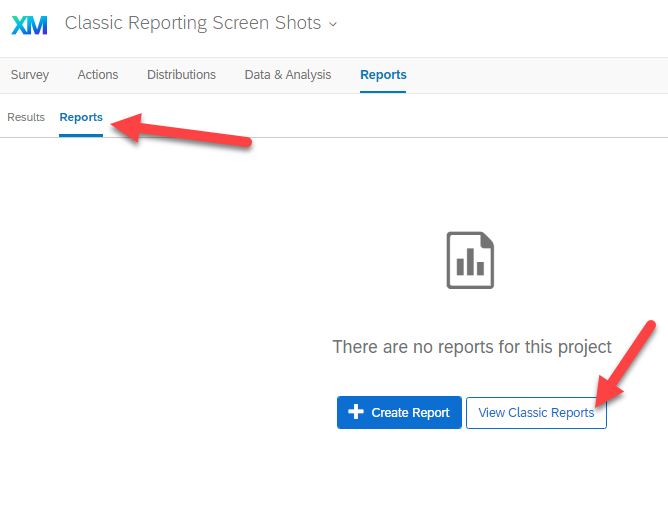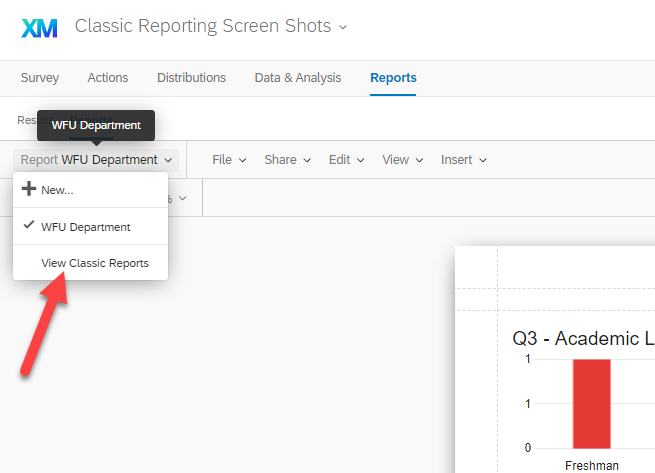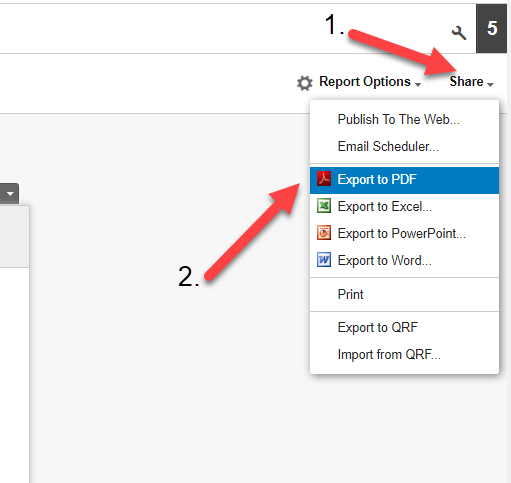Qualtrics – Export Classic Report PDF
On October 31st, Qualtrics will be deprecating Classic Reports from their reporting functionality in favor of solely supporting the Advanced Reporting module. At that time, access to any previously created reports using Classic Reports will be eliminated as well. Please note that all survey data remains intact. Only access to the reports created will be removed. Use the following instructions to download any reports created in Classic Reports as a PDF.
- After opening a Qualtrics Project, click on REPORTS from the main menu.
- A sub-menu should appear below the main menu. Click on REPORTS then CLASSIC REPORTS.
- If you have utilized Advanced Reporting in the past, you may see the following screenshot instead. In this case, once you have clicked on REPORTS from the sub-menu, select the drop down menu from the report name and choose VIEW CLASSIC REPORTS.
- From the next screen, open the Classic Report.
- In the upper right hand corner, click on SHARE, then EXPORT TO A PDF.
- Once the file has been generated, give it a proper name and then walk-through the steps again for each survey.
For more information on using Advanced Reporting, see the Qualtrics guides here:
The ITG will be offering workshops on Advanced Reporting soon. Keep an eye on pdc.wfu.edu for the session dates and times. We will also update this page with links once they are posted.