Kaltura Channels – Adding Media From Shared Repositories
A Shared Repository is a special Kaltura channel that will allow repository members to contribute and publish content. Repository members can also create a new channel and import (link) to media located in their shared repositories. Here is how:
Click your profile name and click the My Channels menu item.
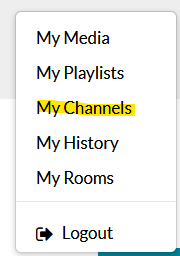
On the My Channels page, click Create Channel.
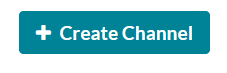
Give your channel a name & description, select a Privacy setting, set options, and click Save.
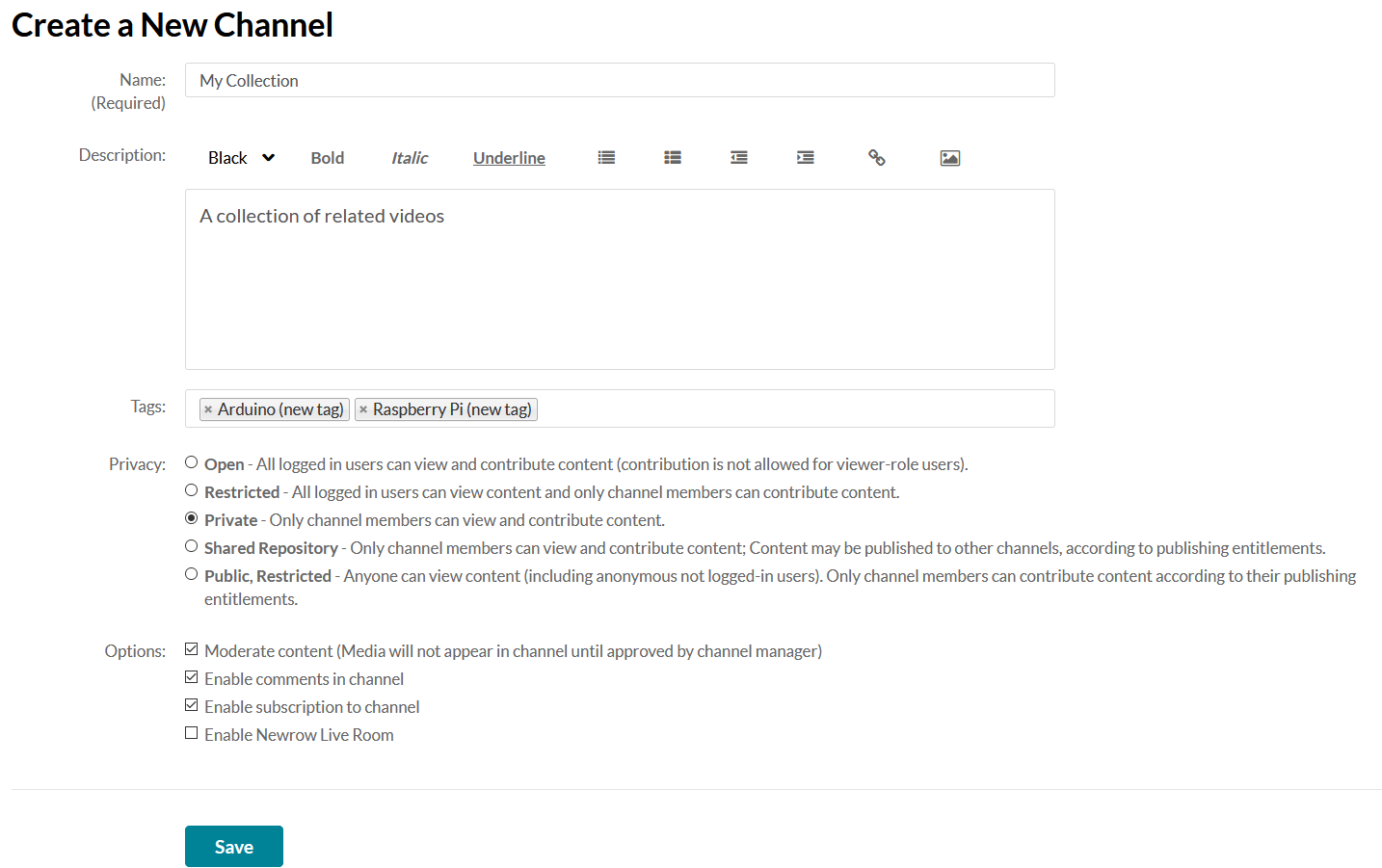
After the save completes, click the Back to Channel link.
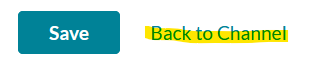
Back on your new channel’s page, click Add to Channel.

Click the Shared Repository drop down list and choose the shared repository that you would like to import media from.
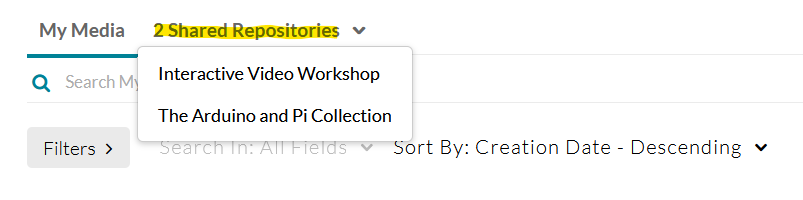
A list of repository media items will appear. Place a check next to all of the media items that you would like to add to your new channel. Then, press the Publish button.
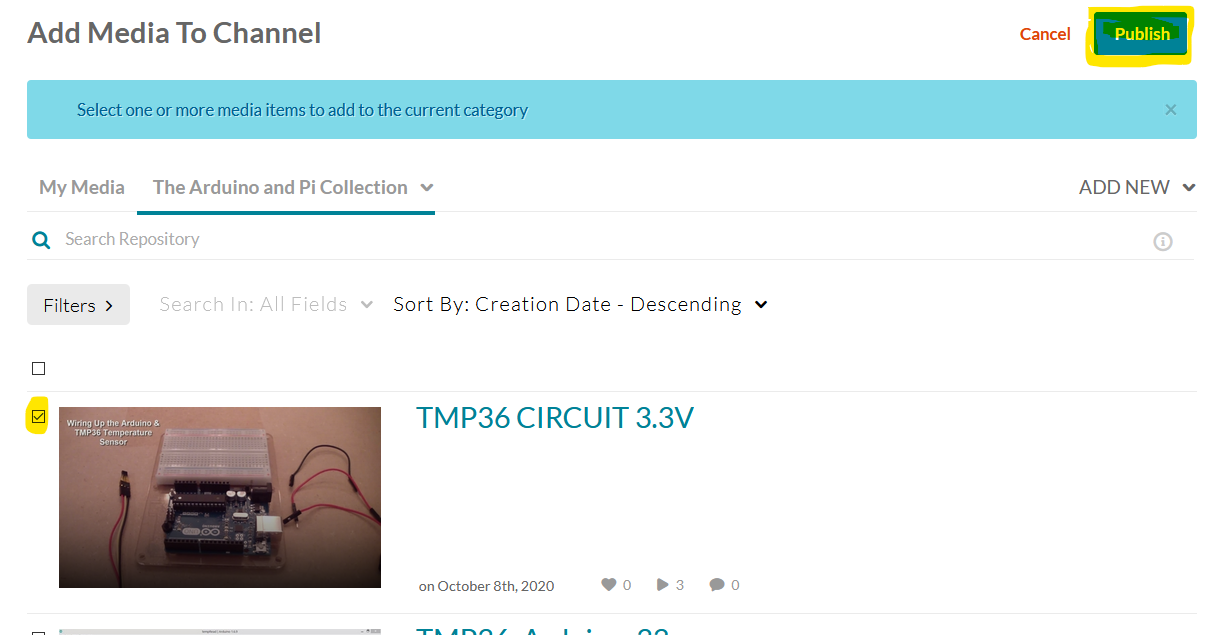
After a few moments, the media will be added to your channel. Note that these are really just links to the media and not copies. If the original media is changed, the change will be reflected in your channel as well.
Categories: Kaltura
