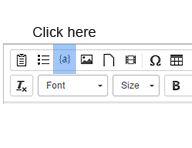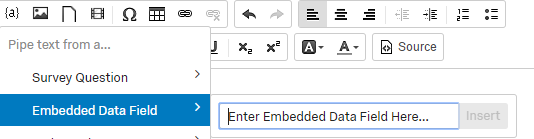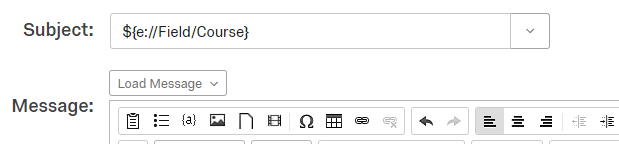Adding “Piped Text” to the Subject Heading in Qualtrics
When distributing your survey in Qualtrics, being able to add piped text to your subject heading or body of the message is a great way to personalize and tailor your email for your audience. Adding Piped Text, allows you to utilize any embedded data that you might have from a Contact List and place it in your email. For example, when I send out course evaluations, I always include the name of the course and professor in the subject heading.
Steps:
- Make sure you have embedded data in your Contact List and know the exact name of the each Field of embedded data you plan to use. Spelling of the field name and whether or not the field name is capitalized is critical to the success of piping in text.
- In the email template, click in the message area. Next, look in the menu directly above and click on the icon that is represented by an “a” with brackets.
- Hover over the Embedded Data Field menu option and type in the input box the exact name of the Field you are wanting to pipe in. Make sure you are using the correct spelling and correct capitalization.
- Click Insert.
- Once you click insert you will now see some coding that may look something like this….. ${e://Field/Course} – In this example, “Course” is the name of the field that I want piped into my subject heading. At this point, just highlight and cut the coding from the message area and paste in the Subject area. When the email is sent, Qualtrics will insert the name of the Course in the subject heading that corresponds with the email address associated it is associated with.
If you have any questions, please contact Jeff Nichols or Richard King, Brand Administrators of Qualtrics.
Categories: Qualtrics