How to log into Adobe Creative Cloud Express with your WFU Account
WFU faculty, staff, and students have access to a university-licensed Adobe account with paid features.
Here are the steps to log into Adobe Creative Cloud Express with your WFU account.
1. You need to create a WFU Adobe account first.
This page has instructions on how to create a WFU Adobe account.
OPTIONAL: at that link, you can follow the steps to download and install the Adobe Creative Cloud desktop app.
Benefits:
—From within the Creative Cloud app, you can then download Photoshop, Illustrator, Acrobat Pro, etc.
–From within the Creative Cloud app, you can jump to Adobe Express online and be logged in correctly. (Or you can log in via a browser. See steps below…)
2. Launch Express via the Creative Cloud desktop app
Or
Via a web browser:
Go to www.adobe.com/express
Click Sign In at the top right:
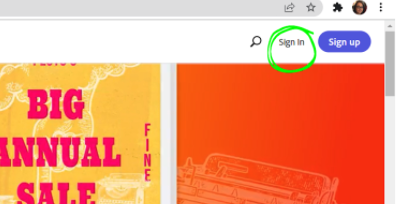
Choose “Log in with School Account”:
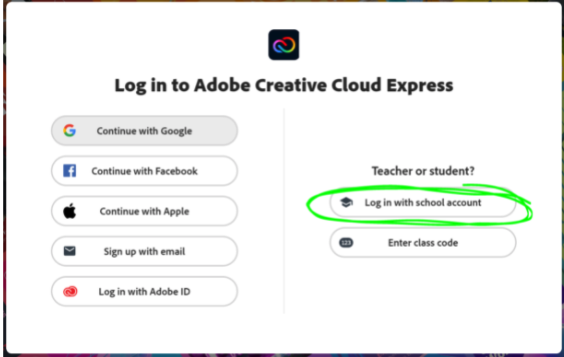
Then choose “Continue with Google”:
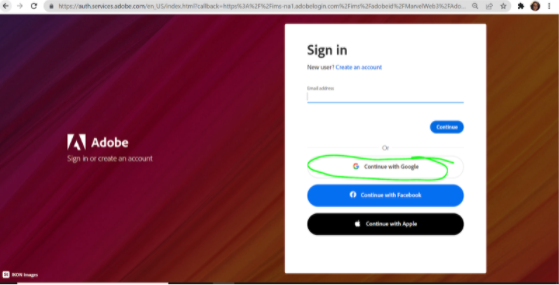
Enter or choose your _____@wfu.edu email address when/if prompted and log in
Choose ENTERPRISE ID
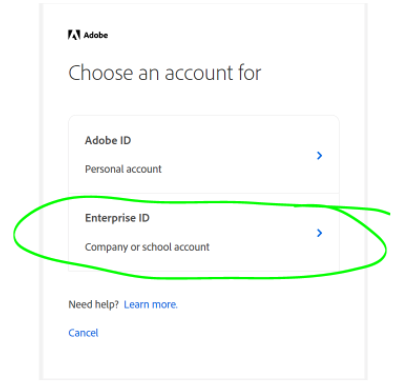
When you are logged in, confirm you’re logged into your WFU account with the paid features:
–Click the blue circle (or your profile picture) at the top right
–In the drop-down window that appears, it should say “Adobe Creative Cloud Express Premium”:
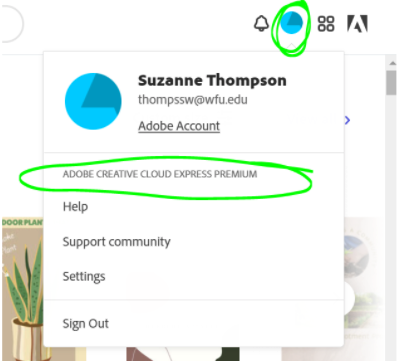
Contact your ITG if you need assistance.
