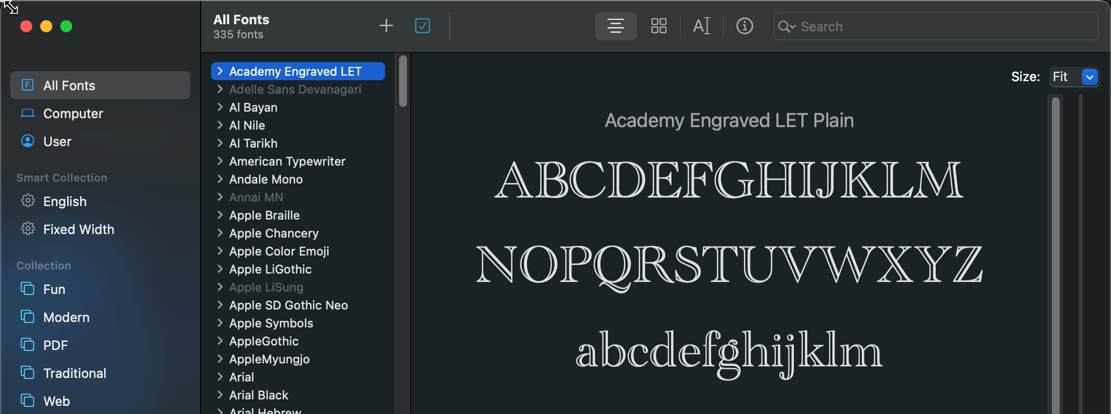How to install fonts
Wake Forest has recently adopted new identity standards. The Typography page shows the two selected, official fonts for the University: Cormorant and Nunito Sans. Both are Google fonts and free TTFs for users.
The links to each font will allow you to download the font family. The font family comes to you as a zip file that holds a number of .ttf files.
However, the Typography page does not detail how to install the fonts. So we will do so here.
- Click the link above for one of the fonts.
- Click the Download Family button to get the zip file and save it to your desktop or other known location.
- Extract the contents of the zip file to your desktop (or other known location).
- Repeat steps 1-3 for the other font.
- Follow the appropriate steps below, depending on which type of computer you are using.
Windows laptops
- Under the Start Menu, search for “Font Settings” and choose it.
- Drag and drop all of the extracted .tff files for one of the fonts (from step 3 above) onto the Fonts window’s Drag and drop to install area.
- Repeat the previous step for the other font’s extracted tiff files.
Apple laptops
- Open Apple’s Font Book App.
- Click the + button next to the All Fonts.
- Locate and select all the extracted .tff files for one of the fonts (from step 3).
- Click the Open button to install them.
- Repeat Apple Laptop steps 2-4 for the other set of extracted tff files.
Categories: General