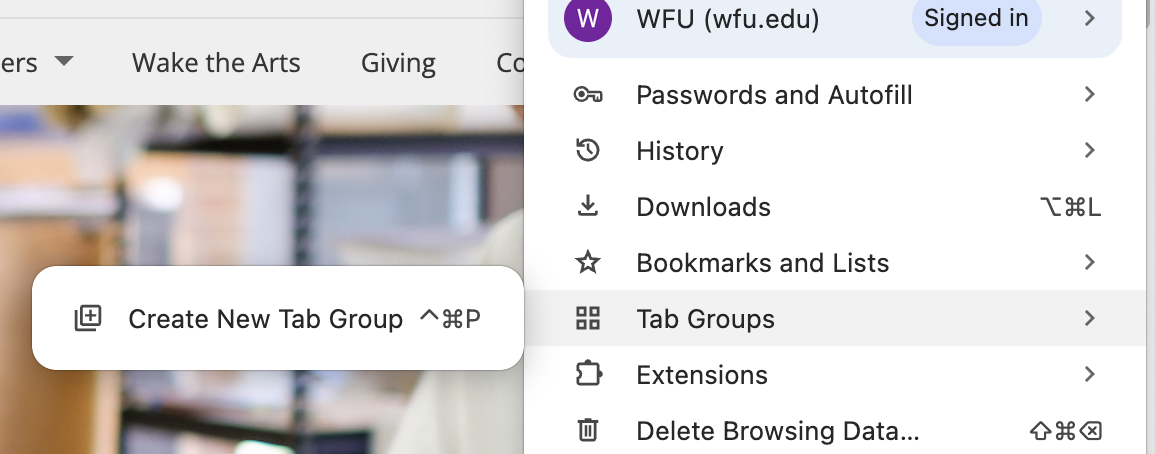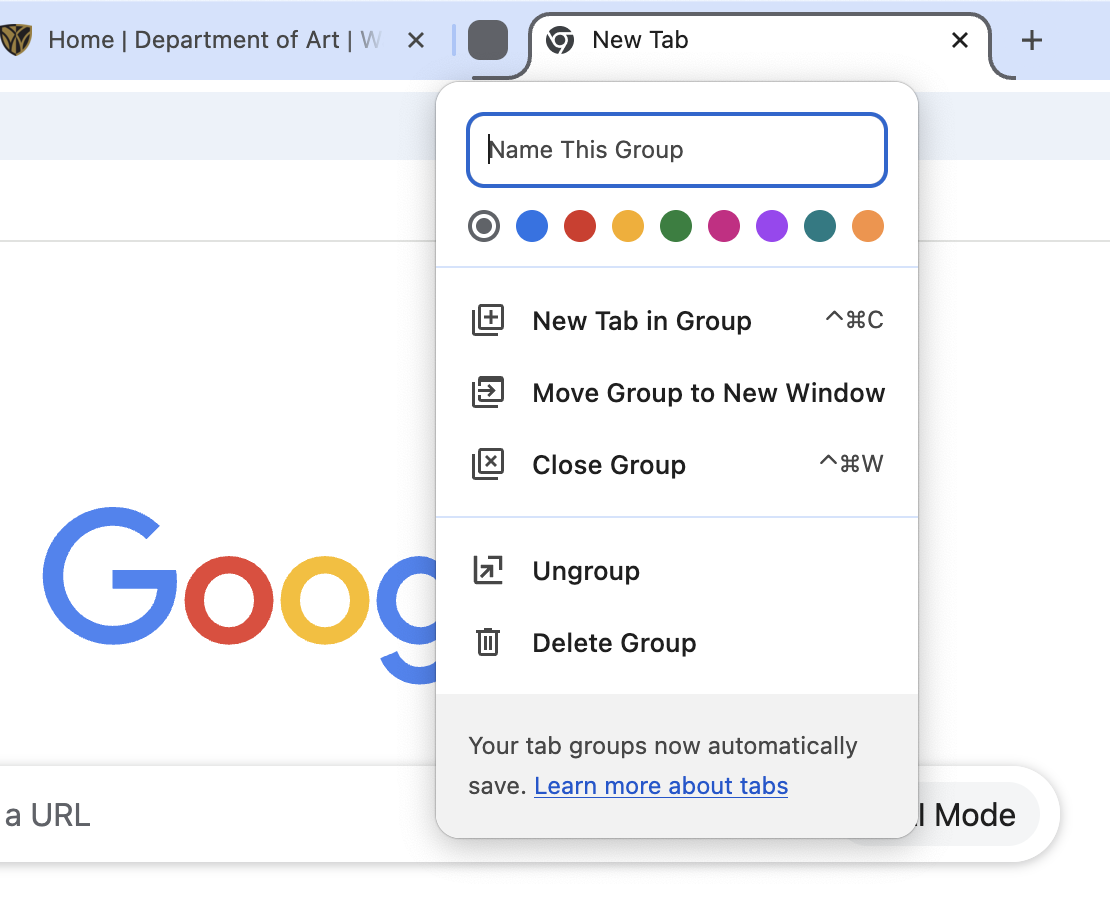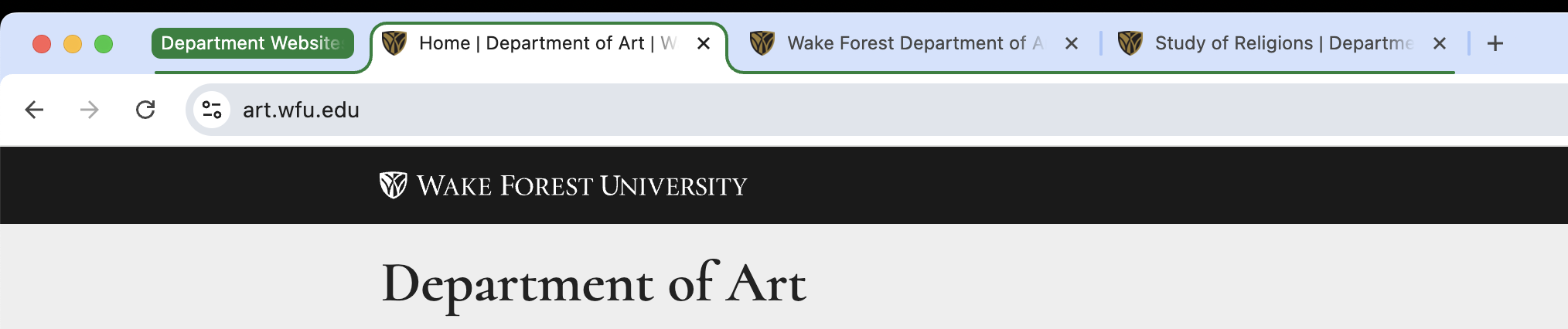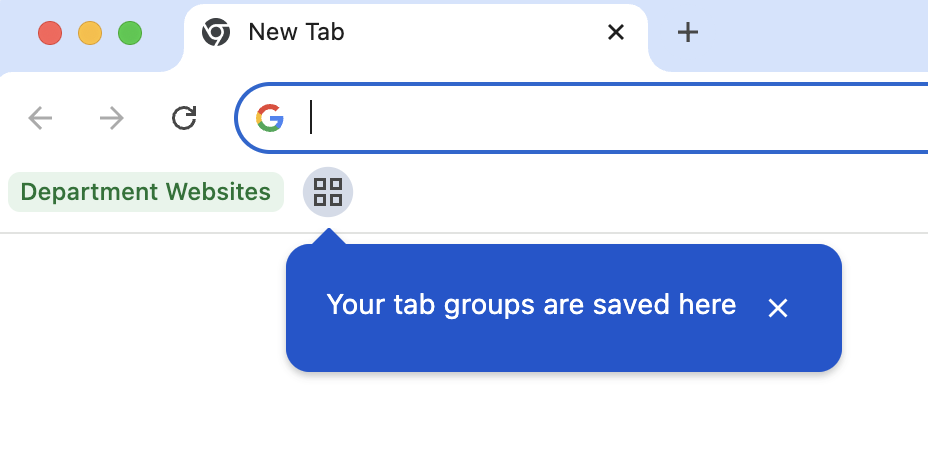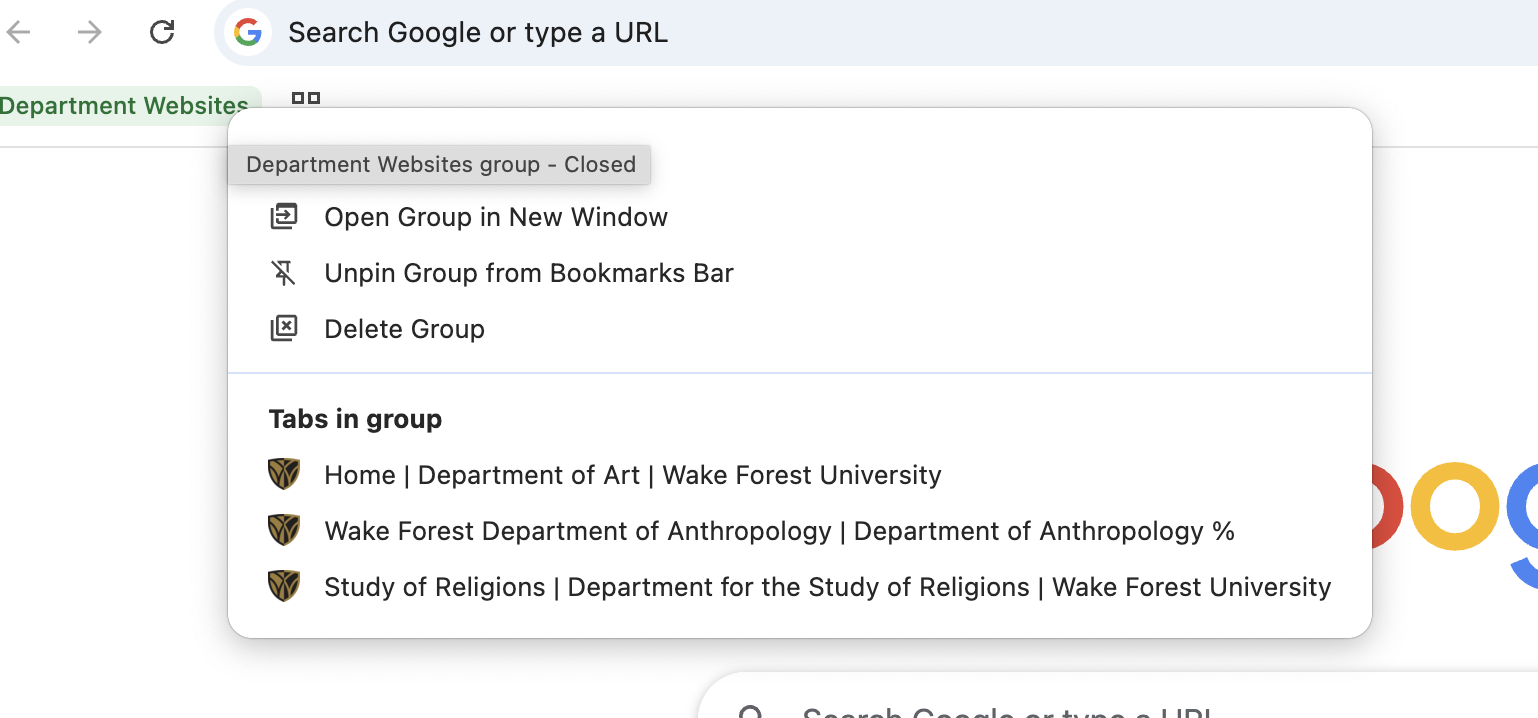Chrome: Tab Groups
Tab Groups is a built-in feature of the Chrome browser that allows you to organize all of your open tabs in a meaningful way. Your tabs can be labeled and color-coded into categories for easy access. By clicking on a group you can open all of your tabs in your browser at once. When you are done, simply close the category. All open tabs in that category will collapse, located in a convenient drop down list to the left of your bookmarks bar.
To get started:
- Click on three vertical dots in the upper right corner of your Chrome browser. Hover over the Tab Groups menu item and click on Create New Tab Group.
- The Tab Group menu will appear at the top of your browser. Give the group a name and change the color of the category.
- Once the category is labeled and color-coded, simply drag drop open tabs into the tab group section.
- Close out the new Tab Group by right-clicking (control-click) on the tab category and selecting Close Group. The new tab group will move over to the left side of the bookmarks bar.
- The new tab group can stay in its current position or can be moved to a drop down list – 4 square icon. To move the tab group to the drop down list, right click (control click) on the category and select Unpin Group from Bookmarks Bar.
For more information, please check out these instructions/tips from Google.
Accessibility on Chrome – Instructions for Creating Tab Groups using your keyboard.
If you do not use Chrome, check out One Tab. This extension can be used with Firefox, Chrome, Edge and Safari browsers.
Categories: Google, Tab Groups, Tech Tip