Getting your Canvas courses ready for the new semester
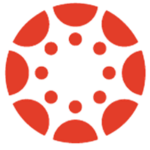
Every semester ITG members get asked about the following topics related to Canvas:
Adding/Removing Students
Canvas rosters for academic courses are managed by Workday. When a student completes the drop/add process, their enrollment is updated in Workday, which is synched with Canvas rosters 4 times per day.
Faculty and departments should not typically do a manual add or remove students from Canvas courses. If a student is on your class roster from Workday, they should also be in the corresponding Canvas course within a business day.
Combining Sections
The process of combining two Canvas sections is called Cross-Listing. It removes the roster from one section of Canvas and puts it on another. The WFU Canvas site has detailed instructions on Cross-Listing here.
Copy old course content
You can copy content from one course to another in Canvas. There is the option to copy almost any part of a Canvas course, from a single item to the entire course. Canvas will even make an attempt to update due dates if you tell it to. The WFU Canvas site has detailed instructions on copying content here.
Why can’t my students see (some element) in my course?
Don’t forget to make sure all of the elements of the course are published. If an item is not published, then students cannot see it. Look for the green check mark symbol to indicate an item is published. If it is published, double check the availability dates as well (especially if you’ve copied content from an older Canvas course).
Bonus tip 1: Clean up and simplify your course navigation
There are a lot of tools turned on by default in the Canvas course navigation. If you are not using a particular tool, there is no reason to leave it active in your course’s navigation. It only adds to confusion. Keep it simple for your students.
Go into your Canvas course’s navigation and click Settings. Then click the Navigation tab. The upper block of navigation items (under “Drag and drop items to reorder them in the course navigation“) are what are active for your students. If you are not using a given tool in the upper half of the navigation section, then drag it to the lower half (under the section labeled “Drag items here to hide them from students“). Be sure to click the Save button at the bottom of the page.
Note: As an Instructor, some navigation items still appear to be in the Canvas course navigation to you, even if you drag them to the “hide from students” section. Those items will have a eye icon with a slash through it to indicate that the item is hidden from students. In the example below, the Outcomes item is has the slashed eye icon to indicate it is hidden, even though it appears in the course navigation to the Instructor.
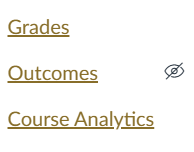
Bonus Tip 2: I’m a new faculty member and don’t see my course in Canvas
As a new faculty member, the department must add you to your course in Workday. If you don’t see your course, contact your academic coordinator in the department to verify they have added you as the Instructor for the course in Workday. Once they do that and a Workday – Canvas synch runs, then you should see your course shell in Canvas.
