How to Add Alt Text to Images in Gmail
A picture may be worth a thousand words, but often those words are still needed. When composing an email that includes an image, it is important to include alt text, which will ensure that your message is available to as many of your recipients as possible.
It’s not wrong to include text in an image, but to make sure that your recipients can access that information, it’s a good idea to add alt text (or alternative text) to your images. In this way, people who use a screen reader (as well as Google’s own search function) can tell what the image is about.
When your message includes an image containing lots of text (like a poster or infographic), make sure that the text appears as text in the body of the email as well. The poster or other graphic is still available as an attractive presentation of your message but the text is easily readable by screen readers, can be copied and pasted if your readers want to share details from your message, and if they want to refer back to it later it can easily be found in a Gmail search.
Entering the Alt Text
To actually get the alt text attached to the image, follow these steps:
- Insert the image into your email. (You can usually copy and paste an image the same way you would text.)
- Click on the image.
- At the bottom of the image, look for the row of links. The fourth one from the left is the Edit Alt Text link.
- Click on Edit Alt Text and enter a description of the image, including any text contained within the image which isn’t repeated in the body of the email. (See screenshot and more tips below.)
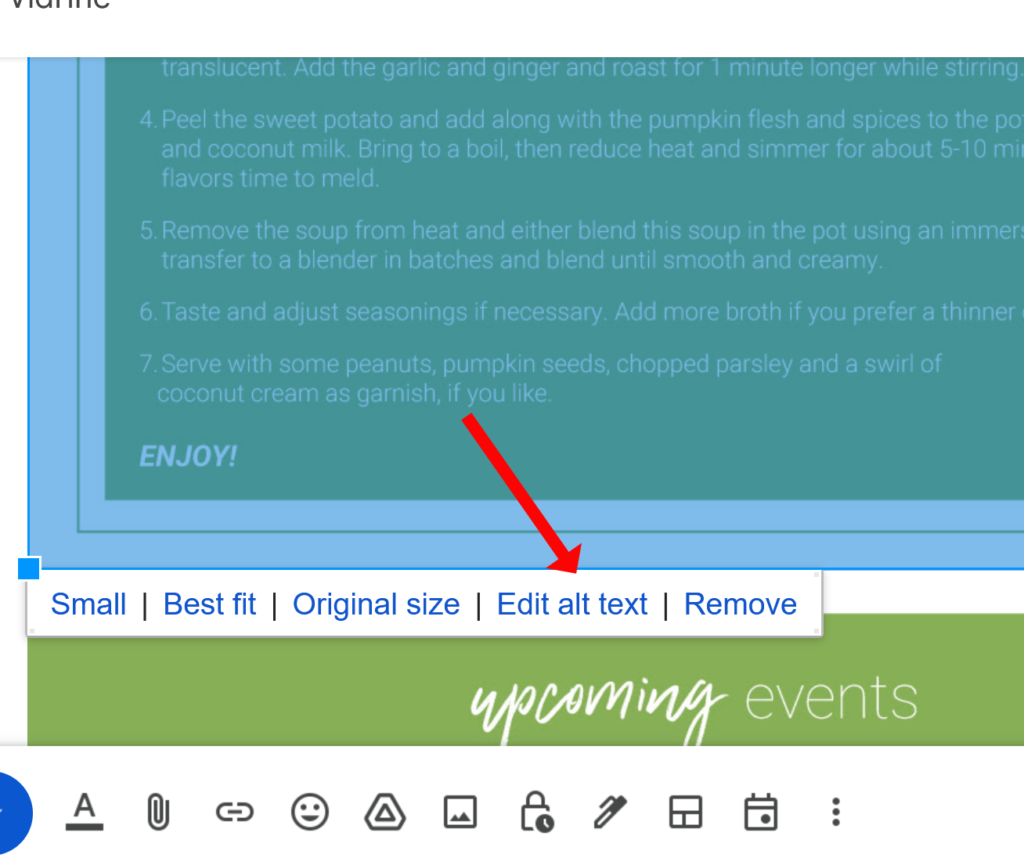
What Should I Include?
The decision of what to include in your alt text all depends on how much text is in your image and how important that is to your readers. Maybe if you have all the details of your upcoming event included in the body of your message, your alt text can simply be a note that the content of the poster is repeated in the body. If there’s a little bit of text contained in the message, put all of it in the alt text. (If the alt. text looks like it will be more than four or five words, consider putting it into the body of the email and just write an alt text like “Event poster – details are in the body of this message.”)
More Guidance on Alt Text
To learn more about alt text and other ways to improve the reach of your message, please visit the Technology Accessibility Program website. Here you’ll find information about proper heading structure, meaningful link text and more to help make sure your content reaches the largest audience. Added bonus: when many of these techniques are used on a web page, Google will reward you by ranking your page higher in search results.
Categories: Accessibility, Email, Gmail, Tech Tip
