PowerPoint in an Individual Window
Have you ever wanted to show your PowerPoint presentation in an individual, and sizable, application window instead of full screen? Well, you can. Watch the video below to find out how.
Step by Step
Start by opening your PowerPoint presentation. On the ribbon, click the Slide Show tab and then the Set Up Slide Show button.

Select the Browsed by an individual (window) radio button, then click the OK button.
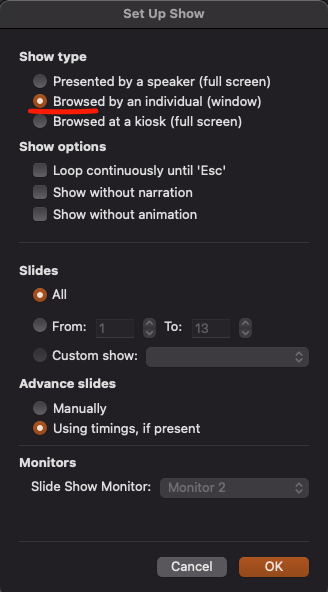
When you run (F5) your presentation, it will appear in an application window instead of taking over your full screen.
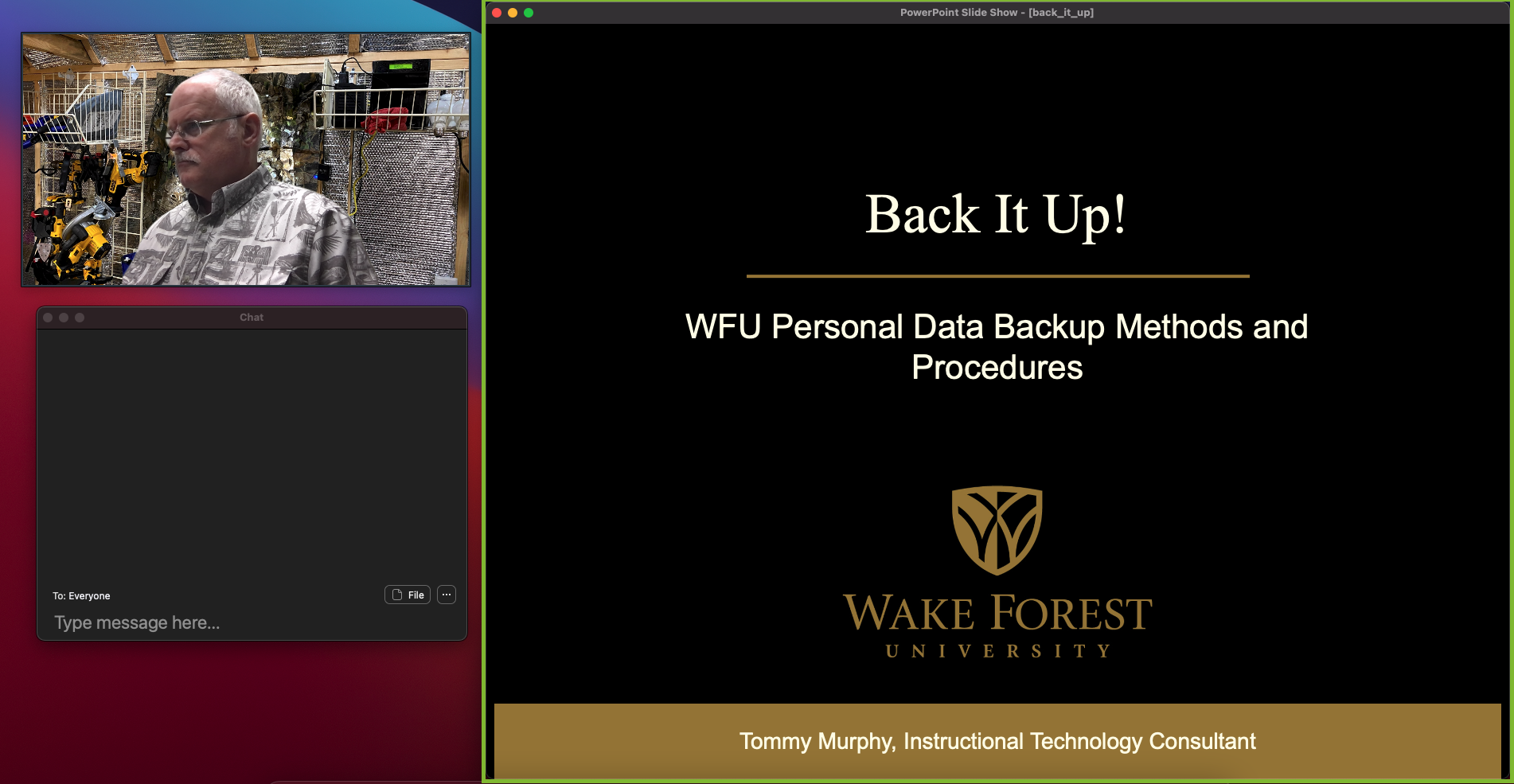
Benefits
- You can present your slide show and also display other information along side.
- You can present two, or more, PowerPoint shows side by side.
Categories: Microsoft, PowerPoint, Tech Tip
