Projector and Screen Control
In classrooms equipped with two projectors, you may find it necessary to raise one screen in order to access and use the whiteboard beneath. Here is how:
DO NOT use the switch located above the screen to disable the screen.
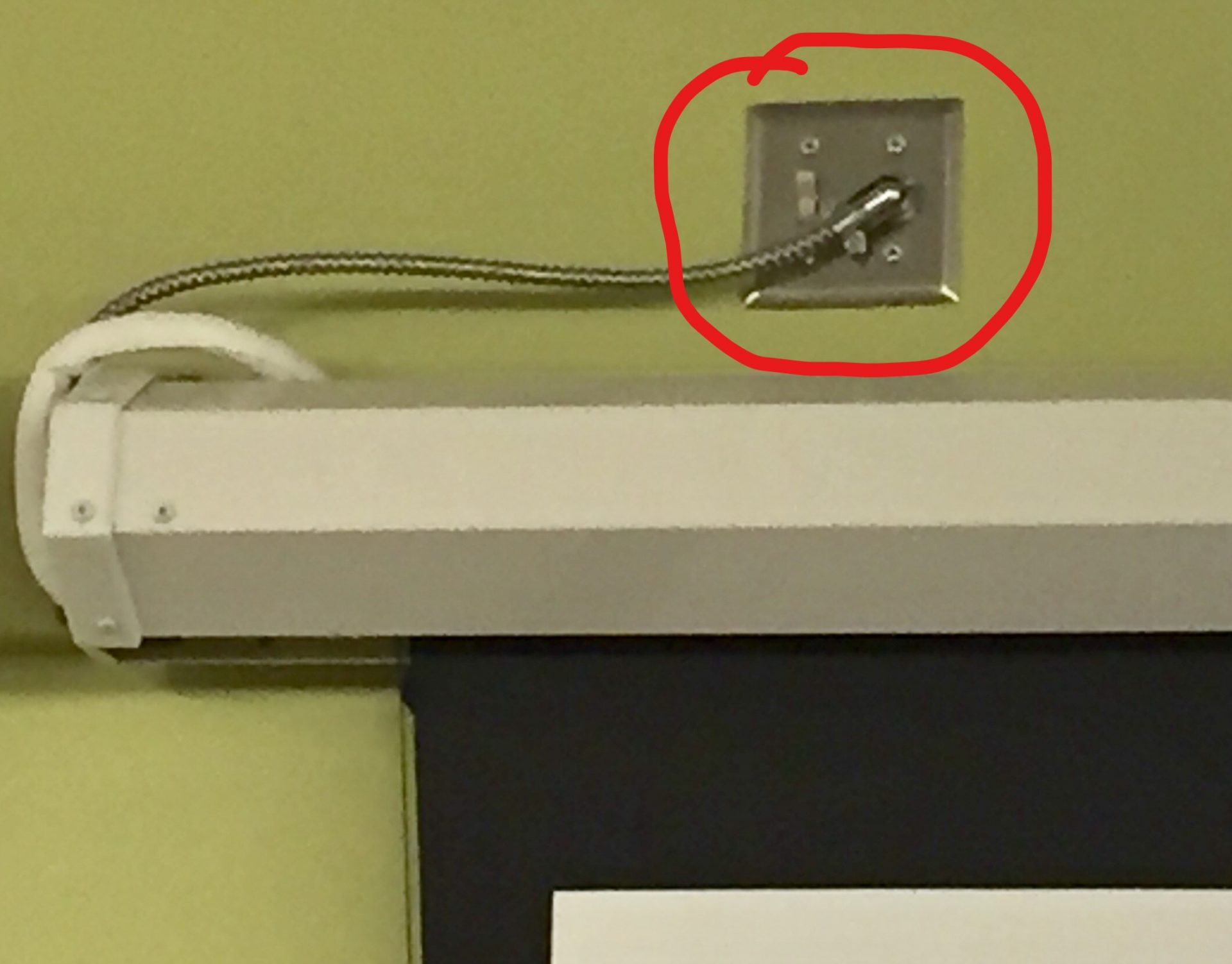
On the touch panel, tap the Home button.
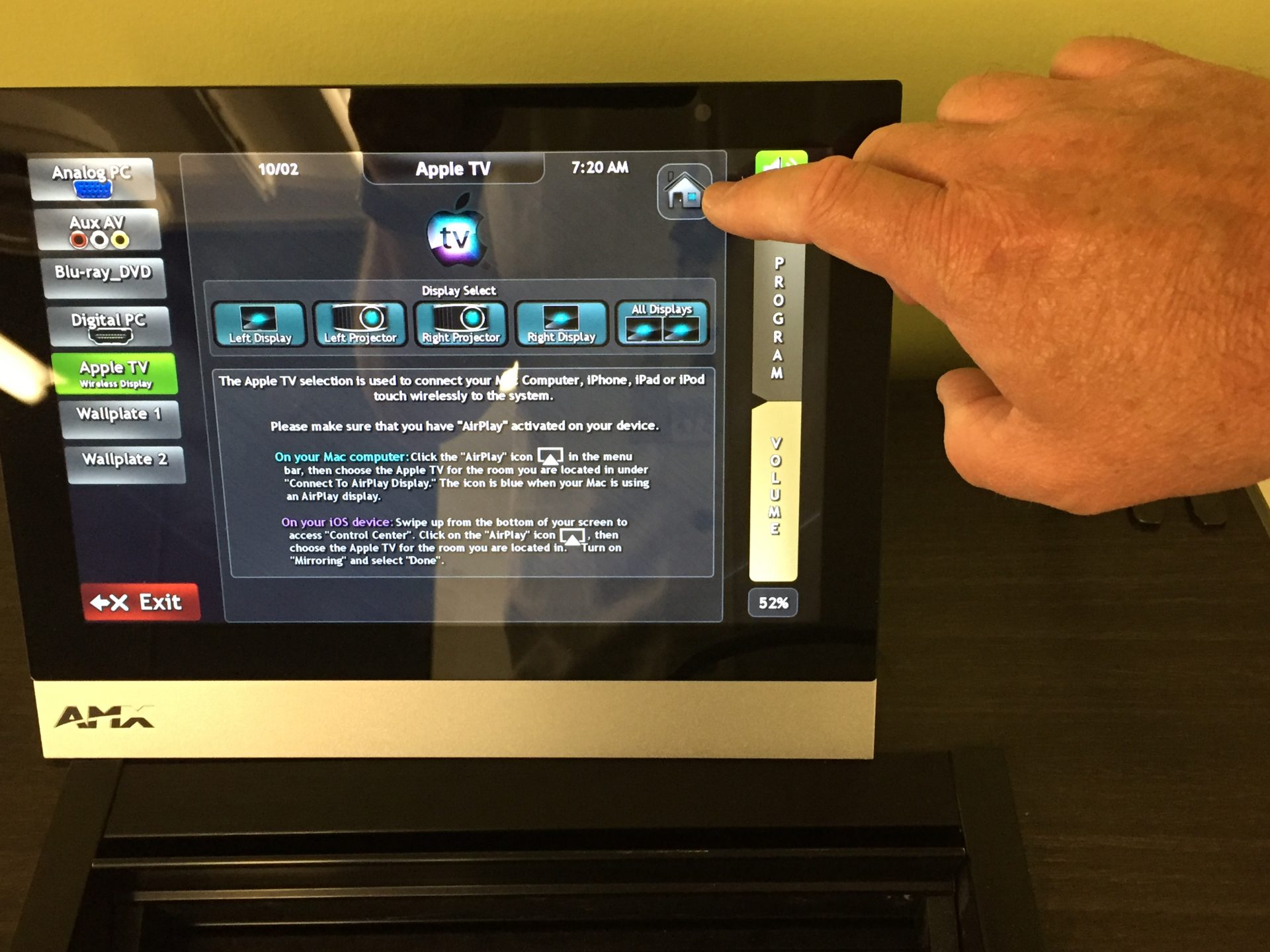
Then, tap the power button for the projector that you would like to turn off. The screen should raise automatically. If so, tap the Go Back button.
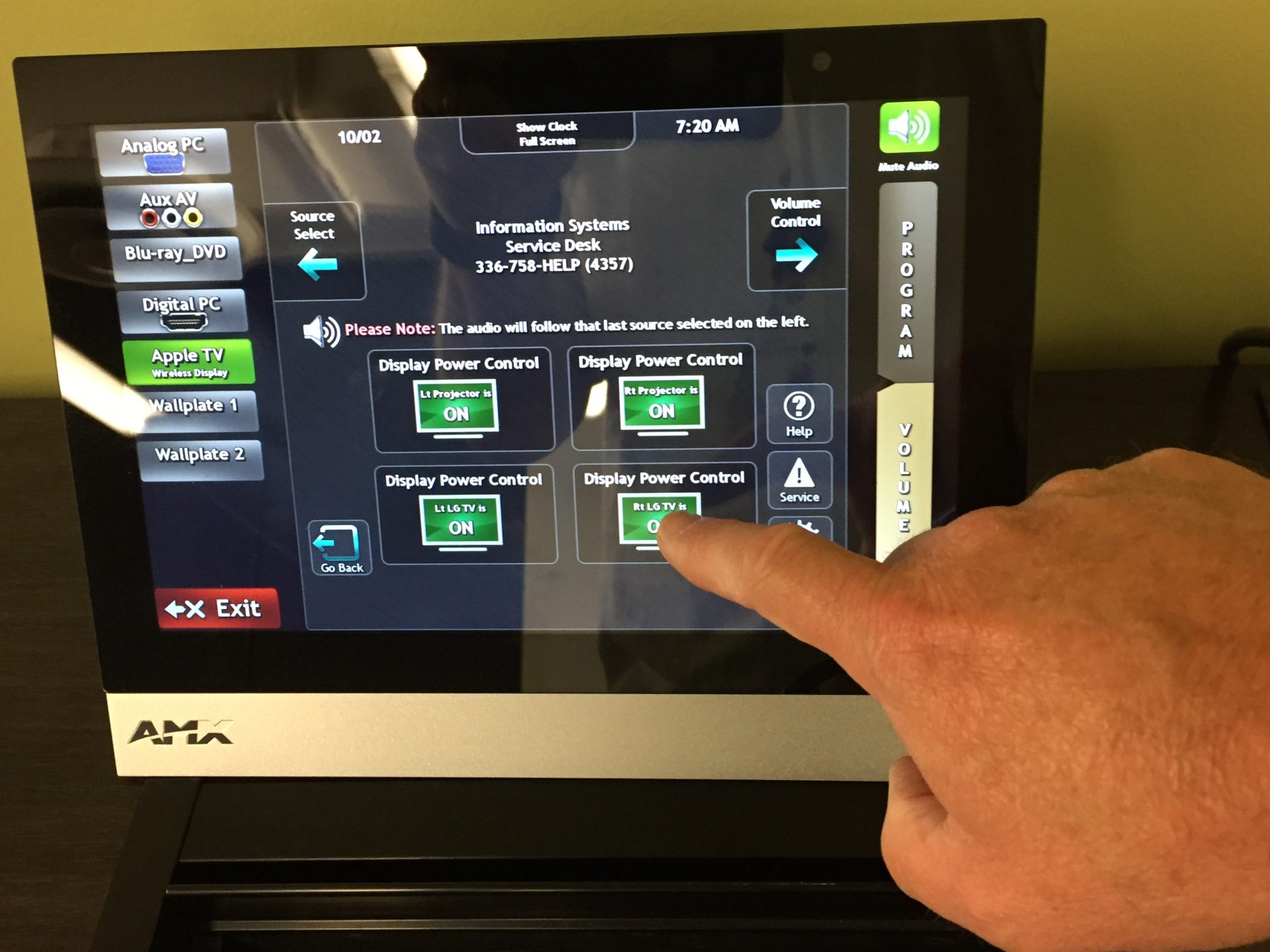
If the screen does not raise automatically, tap the gear icon.
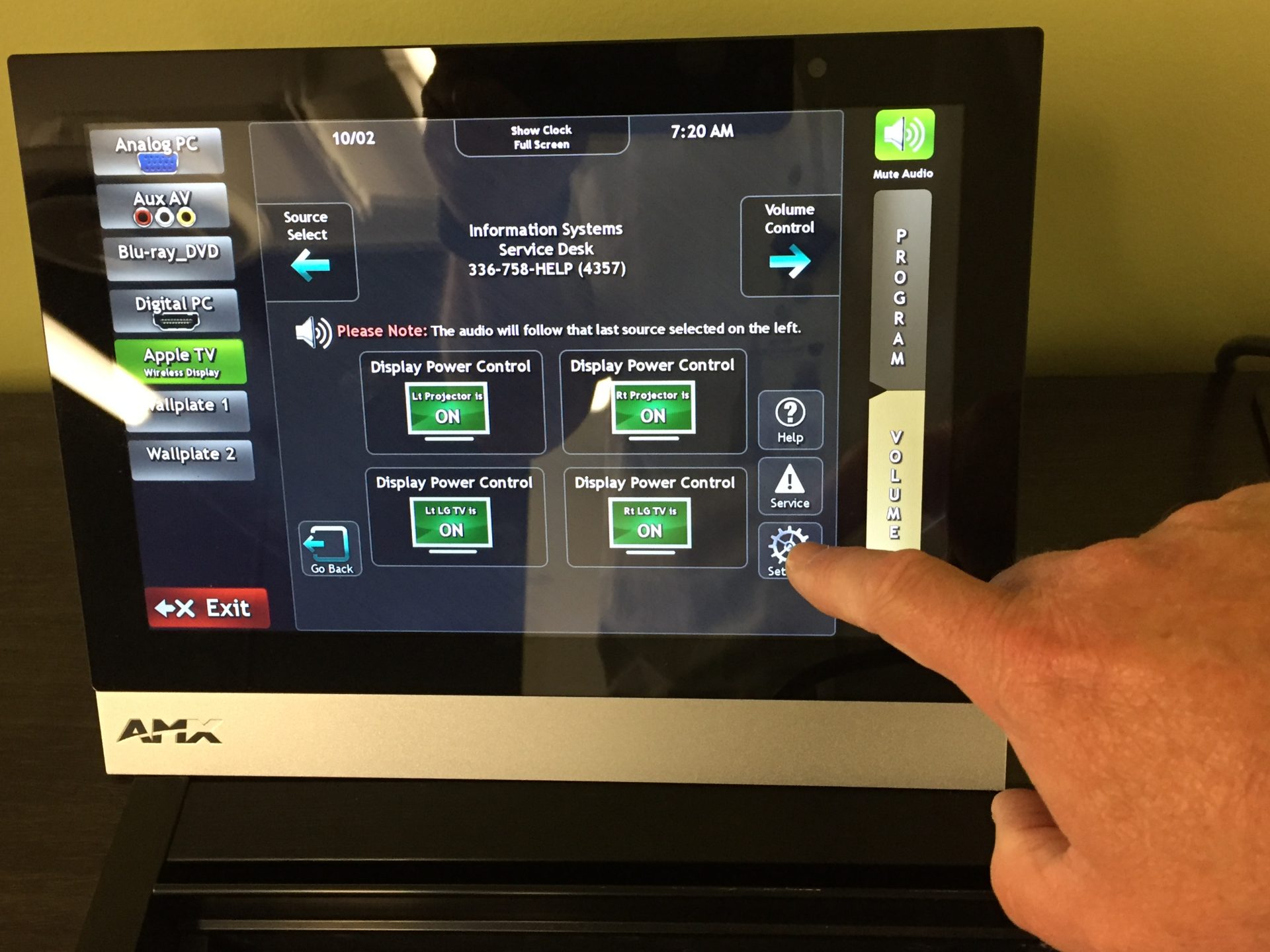
Tap the Up button for the matching projector.
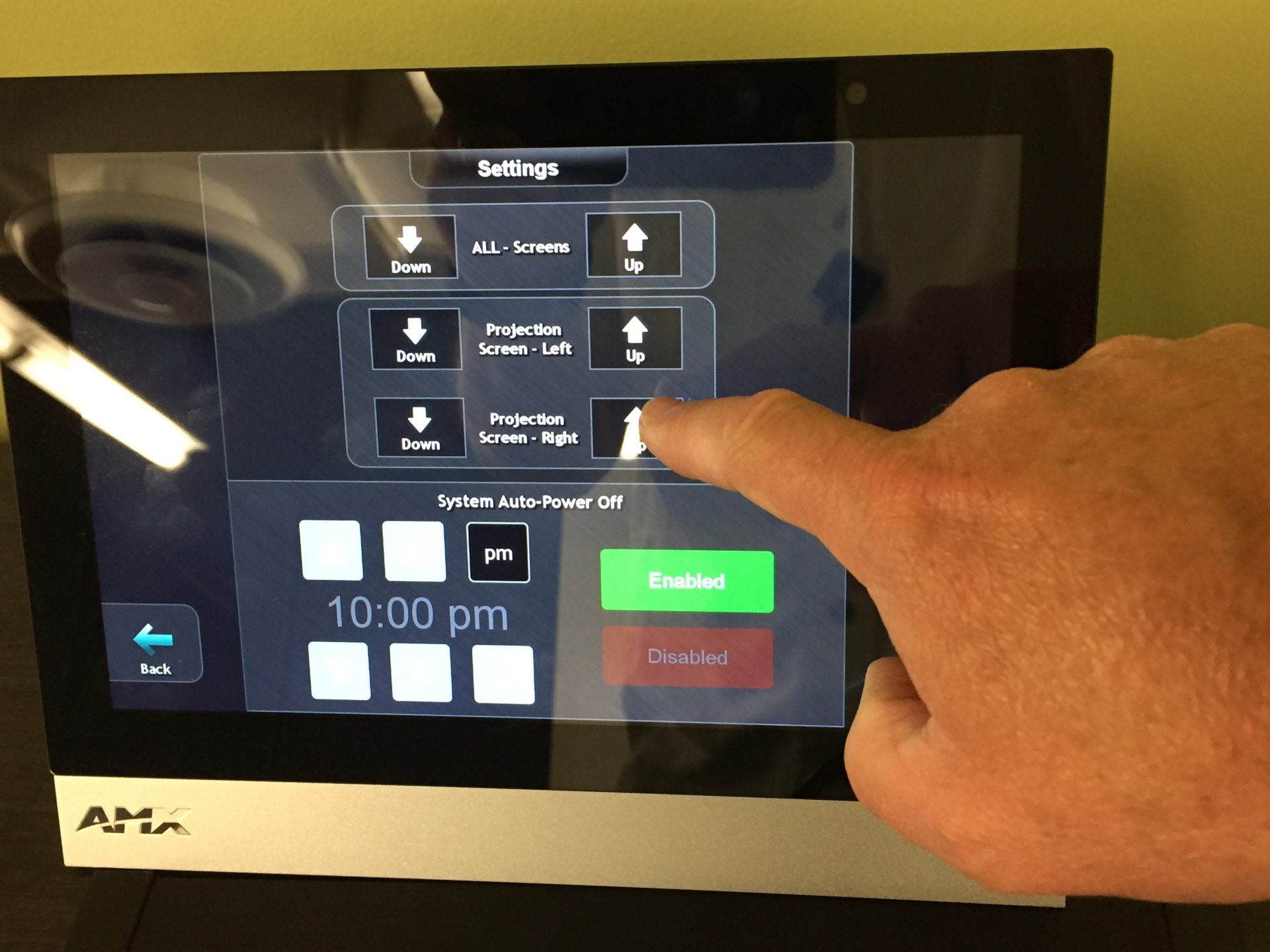
Return to the touch panel main screen by tapping the Back button and then the Go Back button.
NOTE: For most of the campus projectors, there is a 5 minute cool down timeout before you can turn the projector back on.
Categories: Classroom Tools, Hardware, Multimedia
