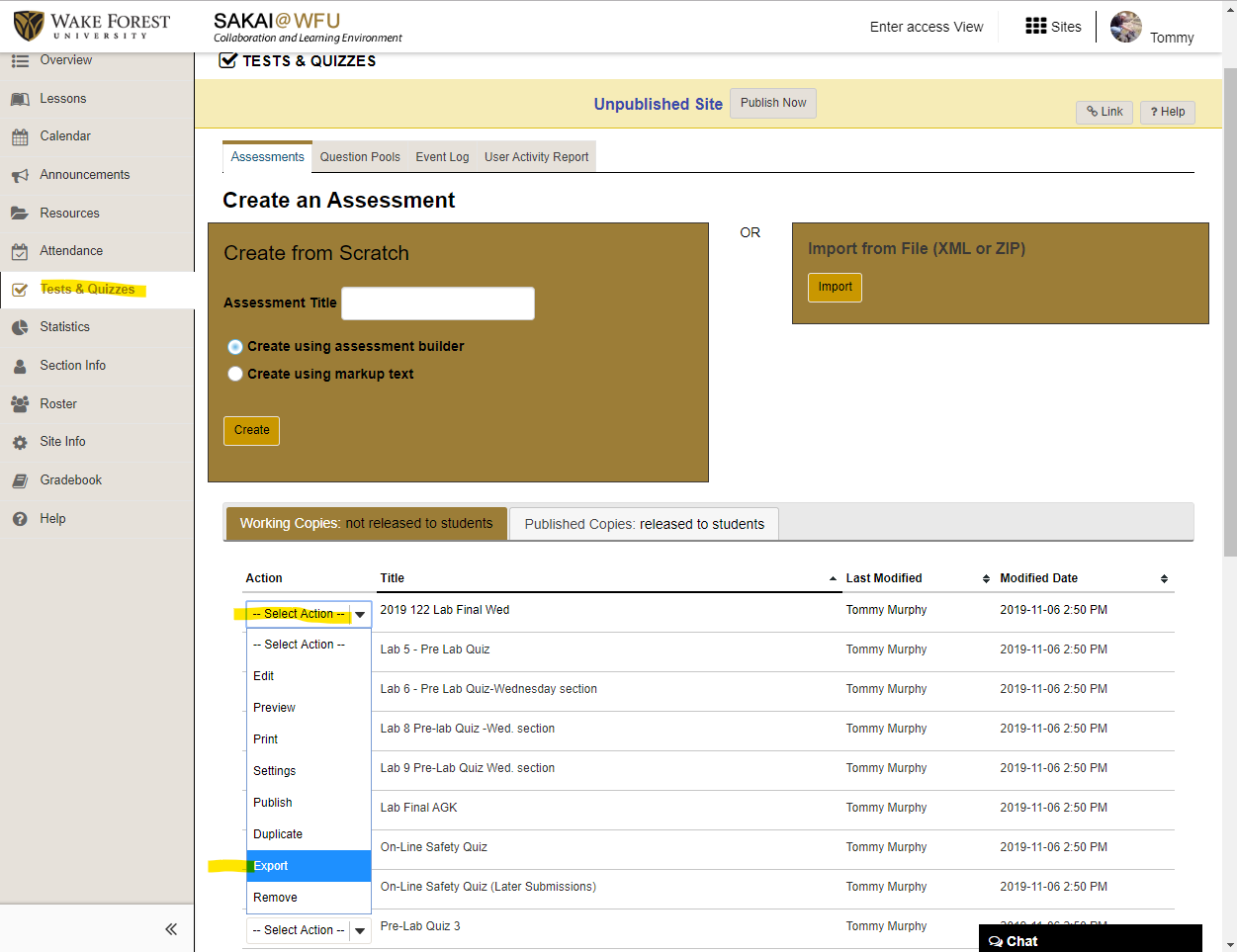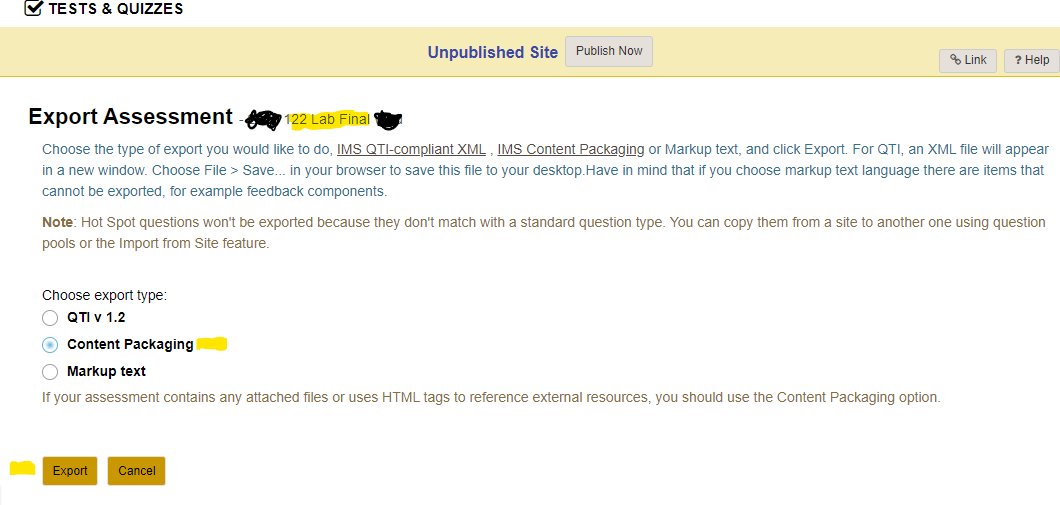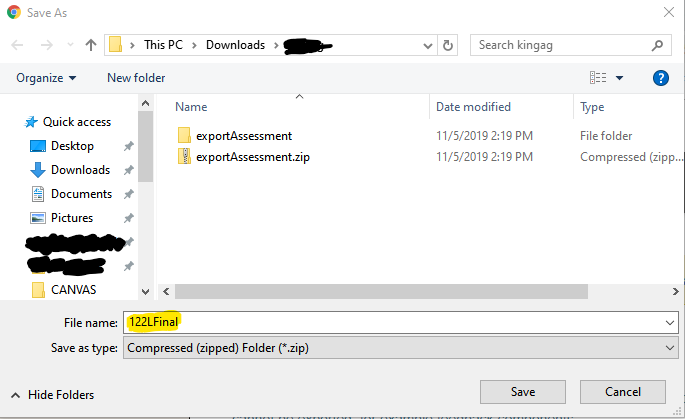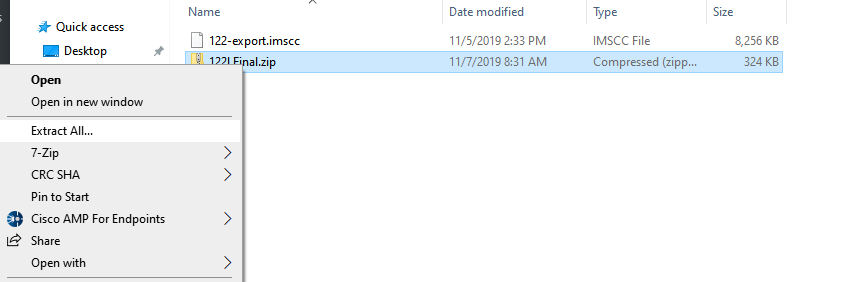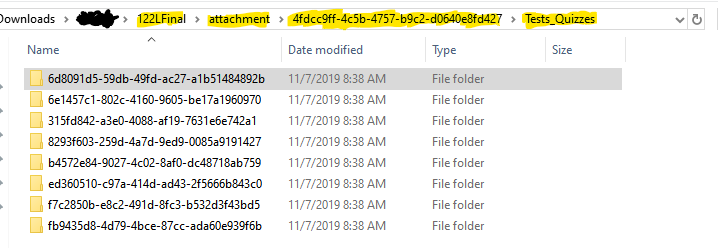Sakai – Bulk Downloading Quiz Images and Attachments
One downside to the Sakai Common Cartridge export is that the process will not include embedded images and attachments associated with your quizzes in the Tests & Quizzes tool. If you only have a few images in your quiz, it is not too hard to right click the image in your quiz and choose Save Image As… to copy the image. However, if you have a great many images and attachments associated with your quiz, the previous process can be tedious and time consuming. Use the following instructions to speed the image downloading process along.
First, export your Sakai course using the instructions provided here: SAKAI TO CANVAS VIA COMMON CARTRIDGE EXPORT
[su_box title=”Important TIP” style=”default” box_color=”#333333″ title_color=”#FFFFFF” radius=”3″ class=””]
The Common Cartridge export will only export published quizzes and question banks that you “own” in the course.
[/su_box]
Open your Sakai course and select the Tests & Quizzes tool. On the drop down list for the quiz that you would like to download, select Export.
On the Export Assessment screen, select the Content Packaging option. Click the Export button.
On the Save as dialog window, browse to the location on your hard drive that you would like to save your quiz exports to, give your export file a meaningful name, and click Save.
The export is now complete. Next open the file location in your File Manager. Right click the export file and choose Extract All.
After the extraction is complete, you will have a new decompressed version of your quiz export. Now drill down into the directory path: \122LFinal\attachment\xxxxxxxxxxxxxxxx\Tests_Quizzes. You will find one oddly named directory for each question that had an attachment or image and you will find your images and attachments inside the folders.
Now that you have downloaded all of your quiz images, you are ready to insert them into the matching quiz question in Canvas. Repeat the process for all of the quizzes that you would like to transfer.
[su_box title=”TIP – Going Further” style=”default” box_color=”#333333″ title_color=”#FFFFFF” radius=”3″ class=””]
Find out more about creating Quizzes in Canvas
[/su_box]
Categories: Sakai