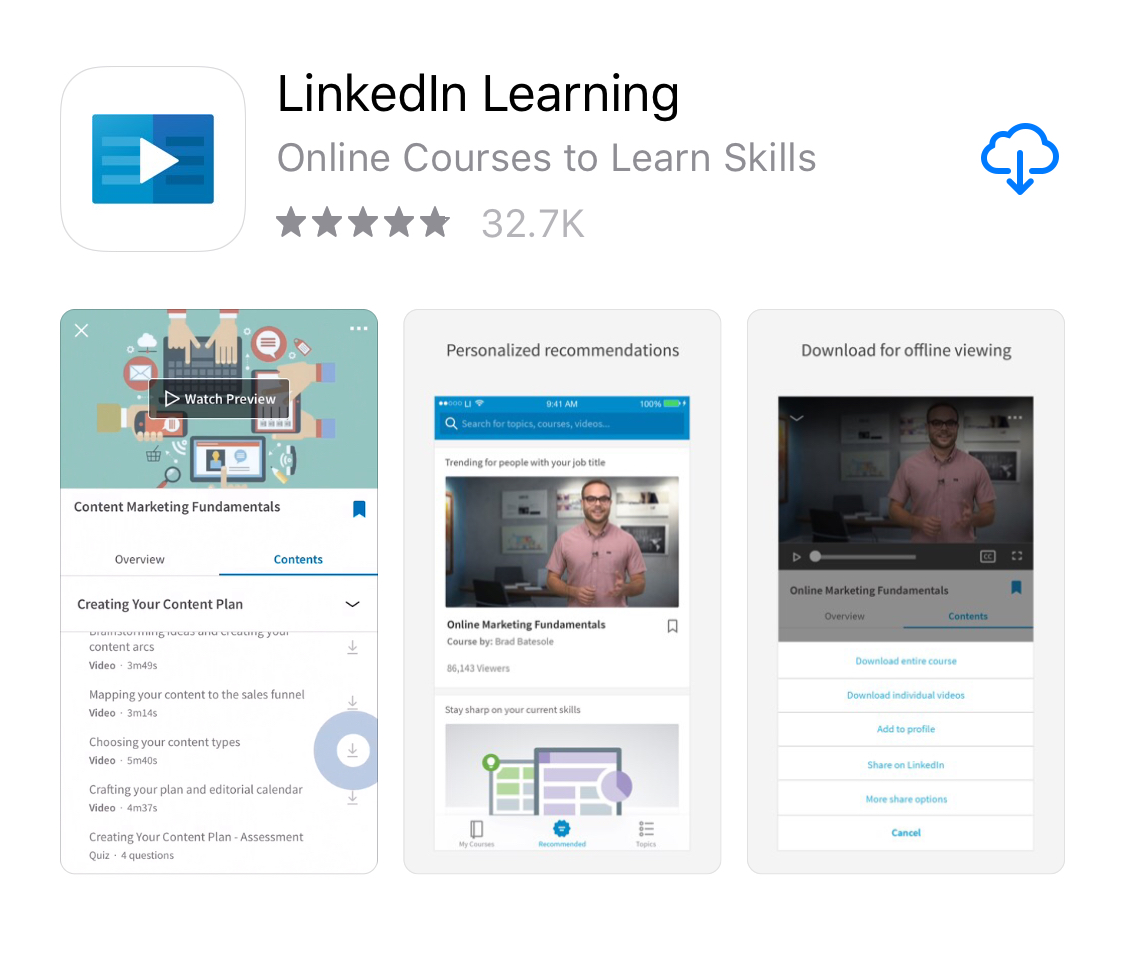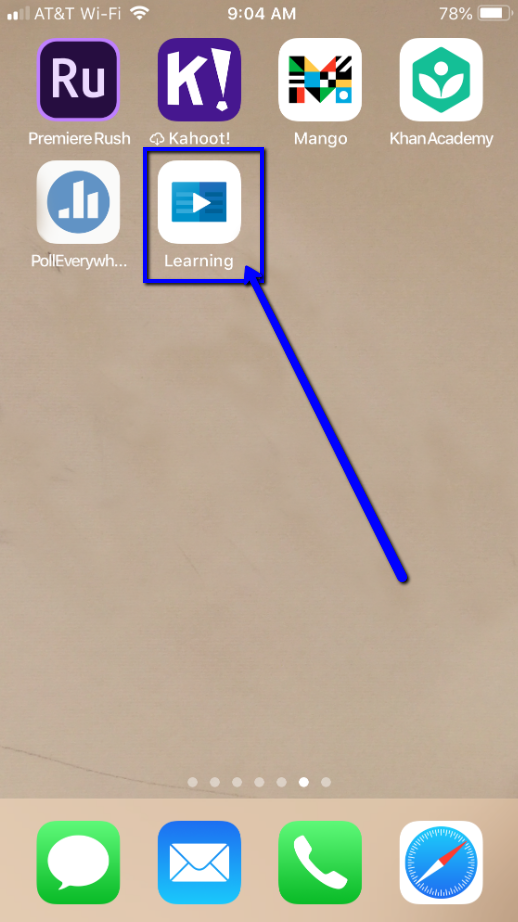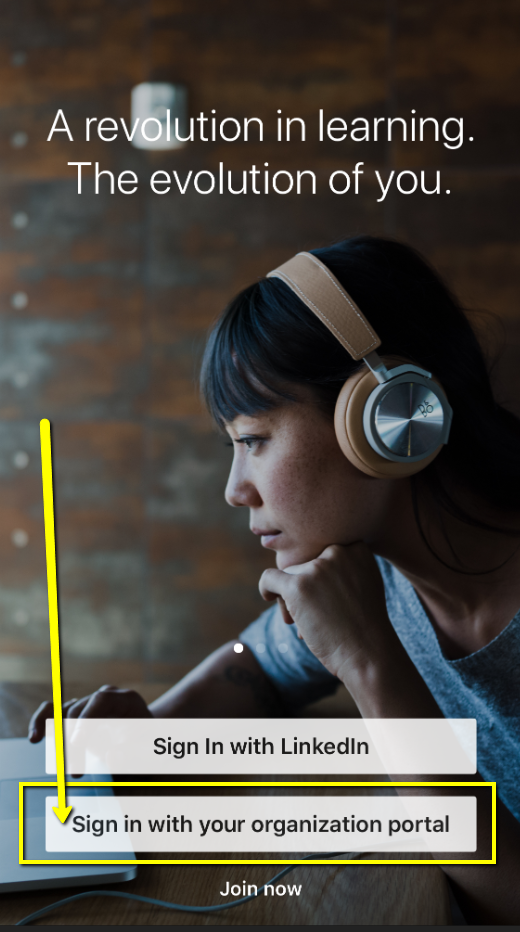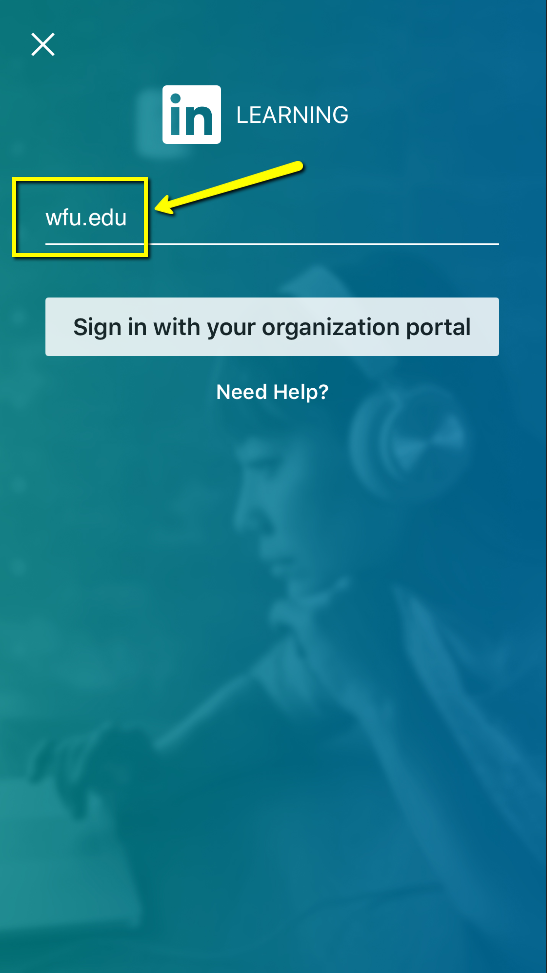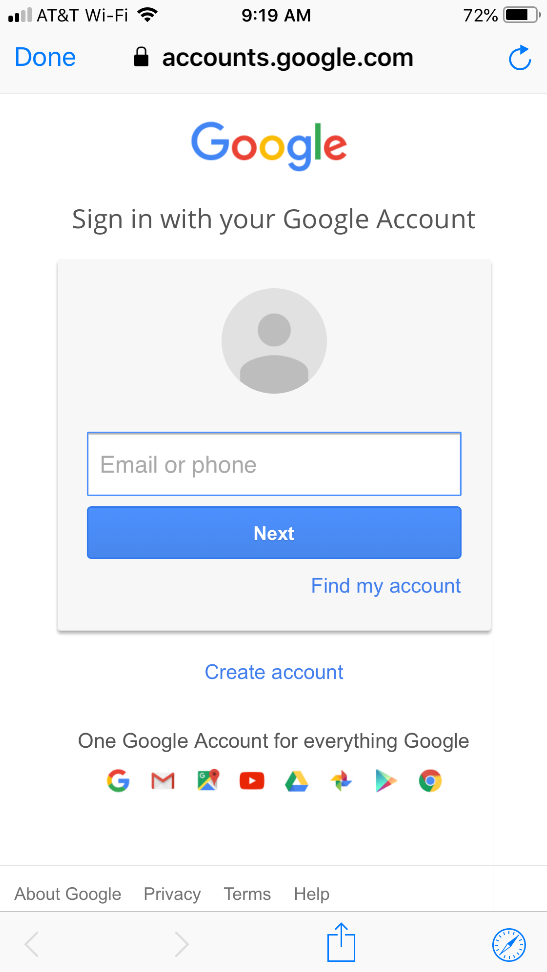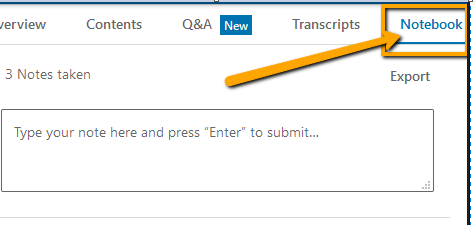LinkedIn Learning–add it to your mobile device, and try the Notebook!
All WFU faculty, students, and staff have free access to tutorials at LinkedIn Learning (formerly Lynda.com).
(You do not have to be a LinkedIn member and you do not have to link your LinkedIn account to your Learning account).
With our busy schedules and fractured amounts of free time, LinkedIn Learning is a great way to tackle some of our professional development goals in bite-sized pieces.
LinkedIn Learning contains tutorials on everything from Adobe Photoshop to Engaging Students to Playing the Banjo.
If you haven’t explored their wide range or resources, give it a try!
Many of the tutorials also contain downloadable files for you to follow along.
On a computer, access the tutorials at lil.wfu.edu
OR
from the Google App Launcher (in your Gmail account, click the grid icon at the top right, scroll down and click “More,” scroll down to the 3rd page of icons and click LinkedIn Learning):
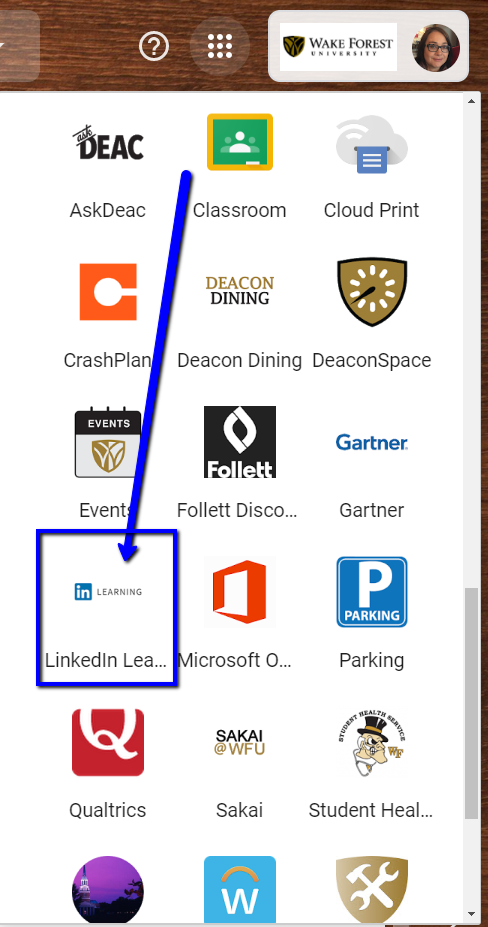
You can also install the LinkedIn Learning app on a mobile device and view tutorials from there. Your progress is synchronized across devices.
On your mobile device, the first time you’ll log in, you’ll follow these steps:
Click “Sign in with your organization portal“
Type wfu.edu on the line,
then click the button to “Sign in with your organization portal.”
Click to continue, then log in with your WFU Username and password, and complete Google 2 step if prompted.
For more information, visit: https://is.wfu.edu/services/linkedin-learning/
Here’s to making the most of our small amounts of free time that can add up to a great amount of learning!
Bonus tip…
When using LinkedIn Learning on a computer, you can take notes in the Notebook while watching the videos. The notes are saved and synchronized to that part of the tutorial. (The Notebook is available in the web / computer interface, but not in the app interface.)
When you return to that lesson, you can click your various notes to jump directly to those parts of the videos.
You can export your notes as a .txt file.
If you find a video that is relevant to your course, you can ask students to view the video, take notes in the LinkedIn Learning Notebook, export their .txt file, and upload it into Sakai (or Canvas) LMS as an assignment.
Categories: Uncategorized