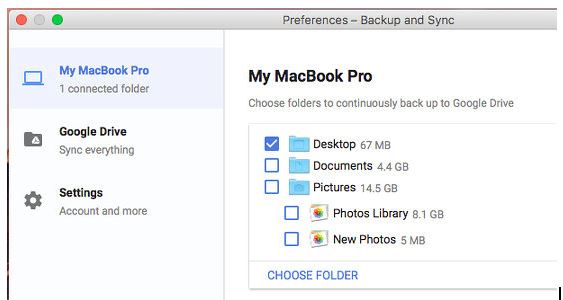Tech Tip: Google Backup and Sync
Tech Tip: Google Backup and Sync
This tech tip comes from Jeff Muday of the Instructional Technology Group.
What it is: Google Backup and Sync is a tool from Google which replaces both the Google Drive and Photos desktop applications.
Why you want it: Backup and Sync can provide a secondary backup for your WFU laptop, or provide a cloud backup for Android-type phone and home-office computer. Allows you to access files from your computer with your cell phone.
Where to get it: The Google Drive homepage.
https://www.google.com/drive/download/
To begin, you will need to sign into your Google account and select which folders you’d like to backup to Google Drive. I would recommend against backing up your whole computer and focus only on a few folders so it is entirely clear what is being saved into the cloud.
When you select photos, you will be presented with two choices: Original or High quality. High quality is a little bit of a misnomer and has positive and negative aspects. The good news is that the “high-quality” images don’t count against your data cap. The bad news is it will change the quality of the original photo or video to use a more “bandwidth-friendly” compression. For example, the application will compress photos larger than 16 megapixels. With video, it will compress any resolutions higher than 1080p down to 1080p. This may not be a big deal for most of us saving camera snapshots, but I would not recommend this setting for art/nature/science photography or videography which depends on keeping the files in their original state.
Speed.. a little slow: as with any backup, it can take time to complete. There are many factors which may affect your speed, but the process quietly runs in the background (mostly) and has a small tray icon which shows status when clicked.
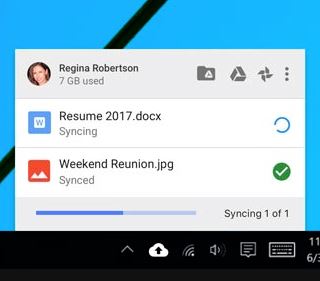
Windows 10 tray dialog for backup and sync
Summary: While Google Backup and Sync won’t eliminate the need to back up your files to your own USB drives and memory sticks, nor is it a replacement for WFU Code42 Crashplan, it will give you an extra measure of protection for keeping your files safe from data loss. One of the big pluses of using this app is that it facilitates easy file sharing between your cell phone, tablets, and other computers you use.