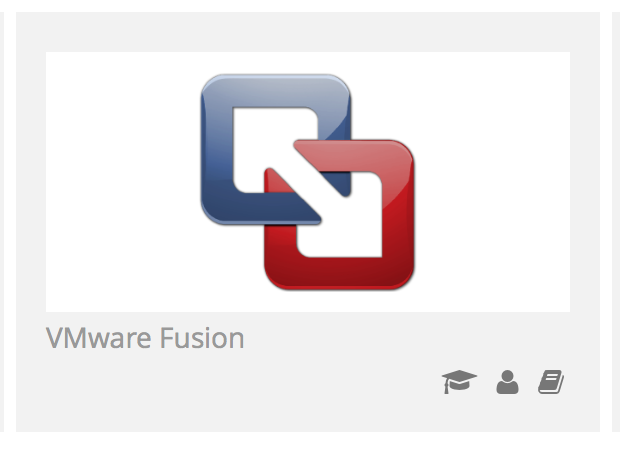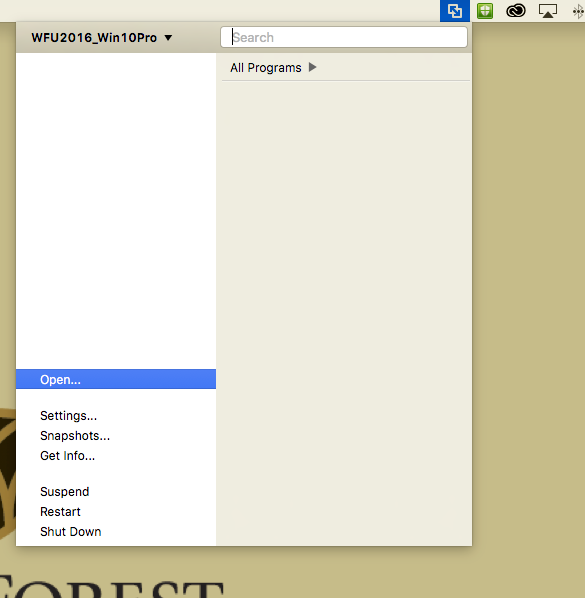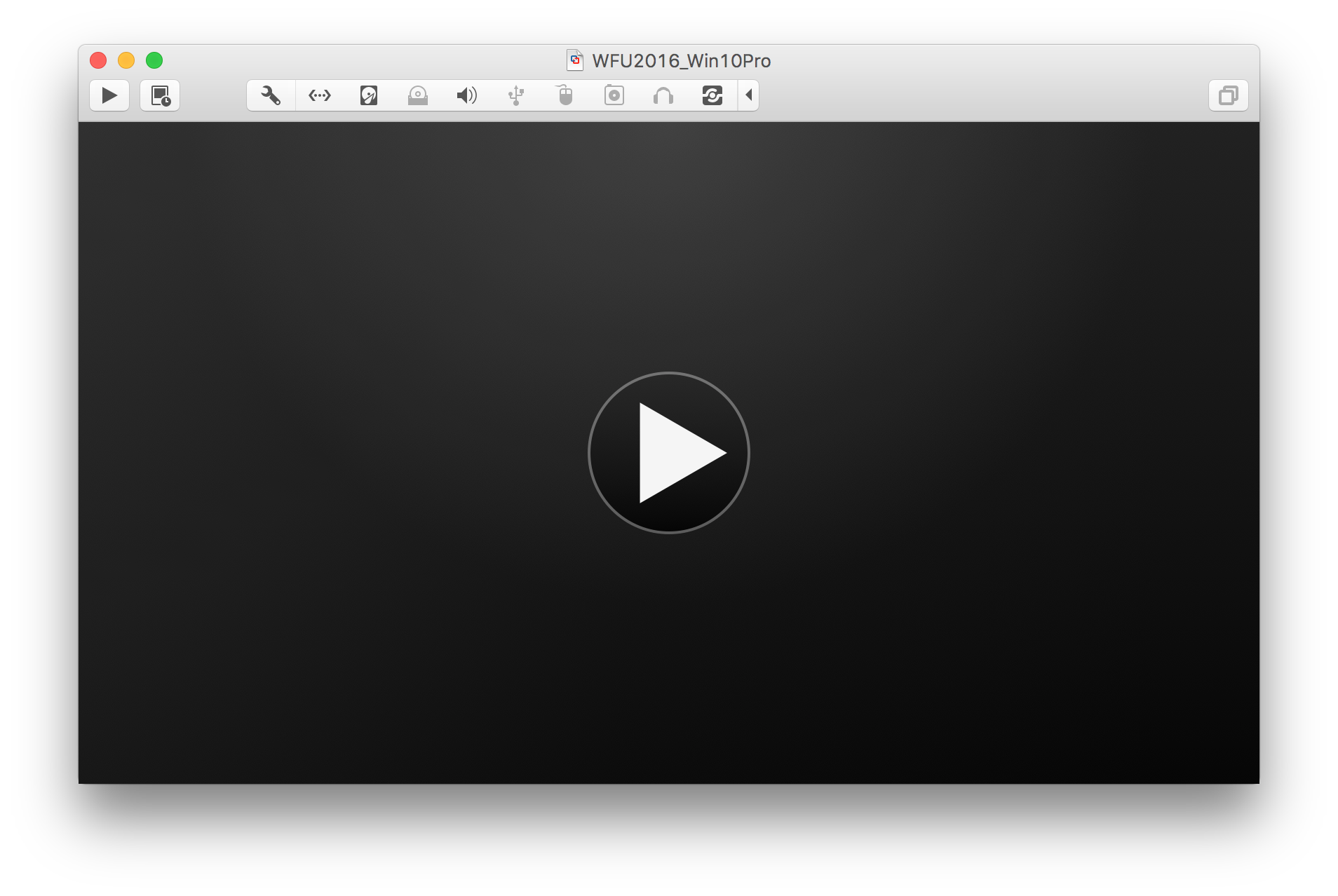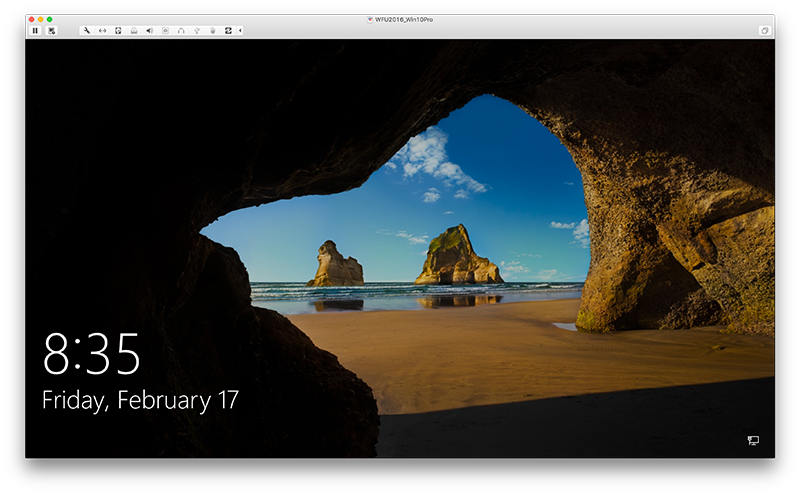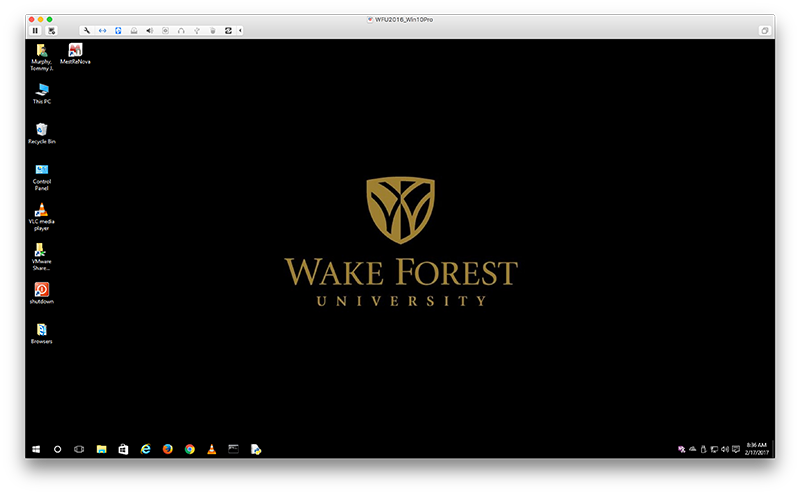Running Windows Software on a Mac
Now that many campus users have opted to use a MacBook instead of a Windows PC, you may have found that a few of the software packages that you need, or would like to use, are not available to the Mac user. Or, the version of the software created for the Mac is missing some key features that are found only in the Windows version of the software package. Don’t despair because there is still hope.
As a member of the Wake Forest community, you have access to a software package that will create a virtual computing environment on your Mac. In other words, you can run the Windows operating system on your Mac and then use the Windows only software in a virtual environment. * This software package is called VMware Fusion.
To install VMware Fusion and the Windows operating system:
- Head on over to the Software@WFU website (http://software.wfu.edu) and log in.
- Locate the VMware Fusion block and click the link
- Click the link to install the VMware Fusion package that is appropriate for your role at WFU. Follow the specific instructions on the Software@WFU site.
Now, that you have loaded the Windows VM onto your Mac, you can start the Windows VM by clicking on the VMware Fusion icon on the menu bar and clicking the Open menu item.
VMware Fusion will present you with a “play” button to start Windows 10. Just click the play button and log on as you would any PC.
Now that your Windows 10 virtual environment is started, you may install your software. * The easiest way to accomplish this is downloading your software from the Internet within the virtual environment. You can also install software via an USB stick, or an external USB DVD drive. Be sure to select “Connect to Windows” when you insert the USB cable into the Mac.
If you run into technical difficulties, be sure to contact your ITG, or other technical representative, for assistance.
* Some exceptions apply
Categories: Classroom Tools, Software, Tech Tip