New Approval Feature in Google Docs
Last year, Google rolled out a new feature for Approvals in Google Docs, Sheets, and Slides. This should be a use feature for myriad administrative uses as well as small group work in the classroom to ensure that a document has been vetted by an entire group before submission.
It works by having the author of a Google Doc, Sheet, or Slide send a request to one or more designated “approvers” for requesting a formal approval (with an optional due date). “Approvers” can either Approve or Reject the file.
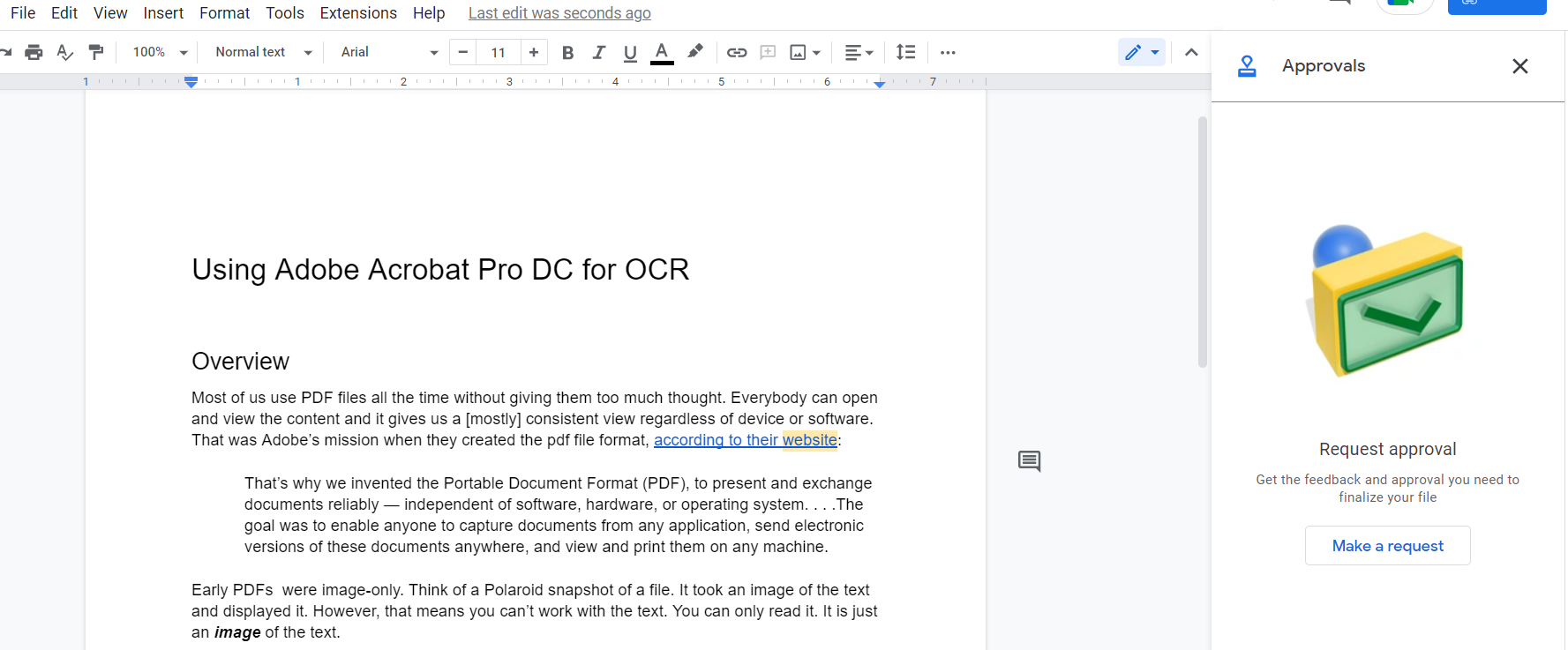
Approvers are added when you click the “Make a request” button. Add the Approvers you need via their Google email address. You also have the following options:
- adding a due date
- allowing Approvers to edit the file
- locking the file before making the request to approvers.
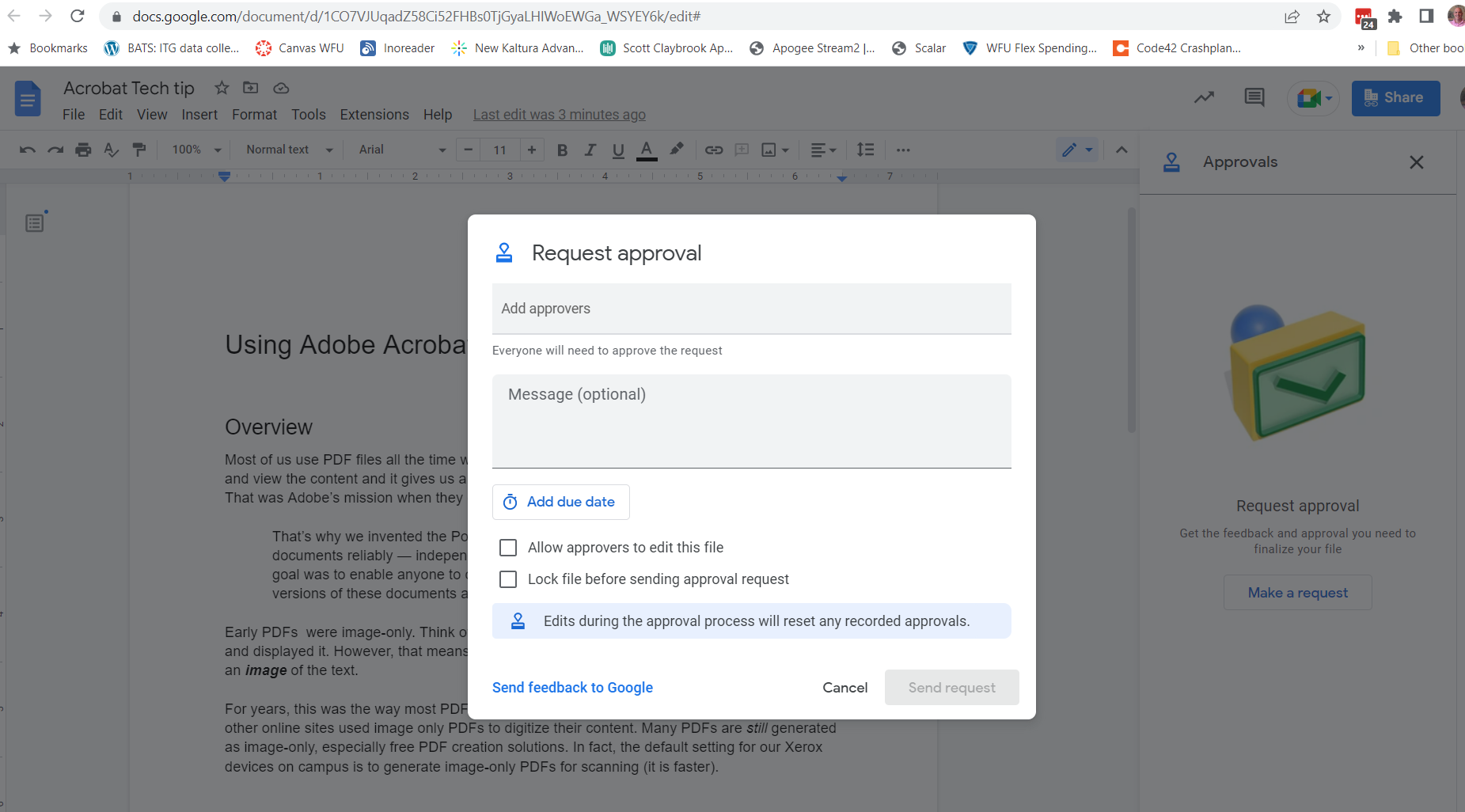
If you want to use Approvals, the sidebar can be accessed under the File menu within a specific document or from the context menu of a specific file in the Google Drive file list.
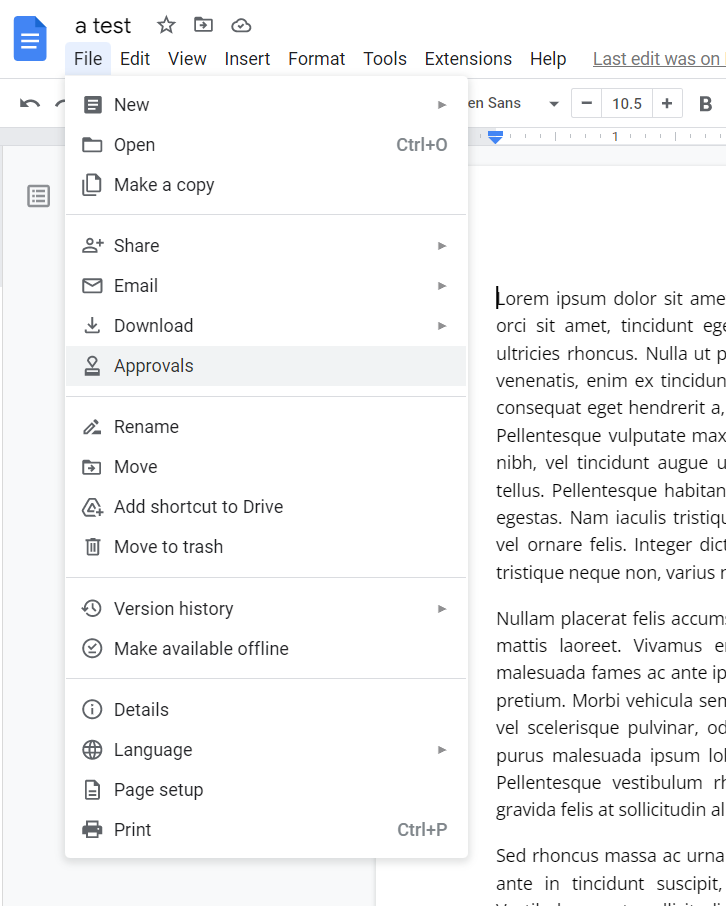
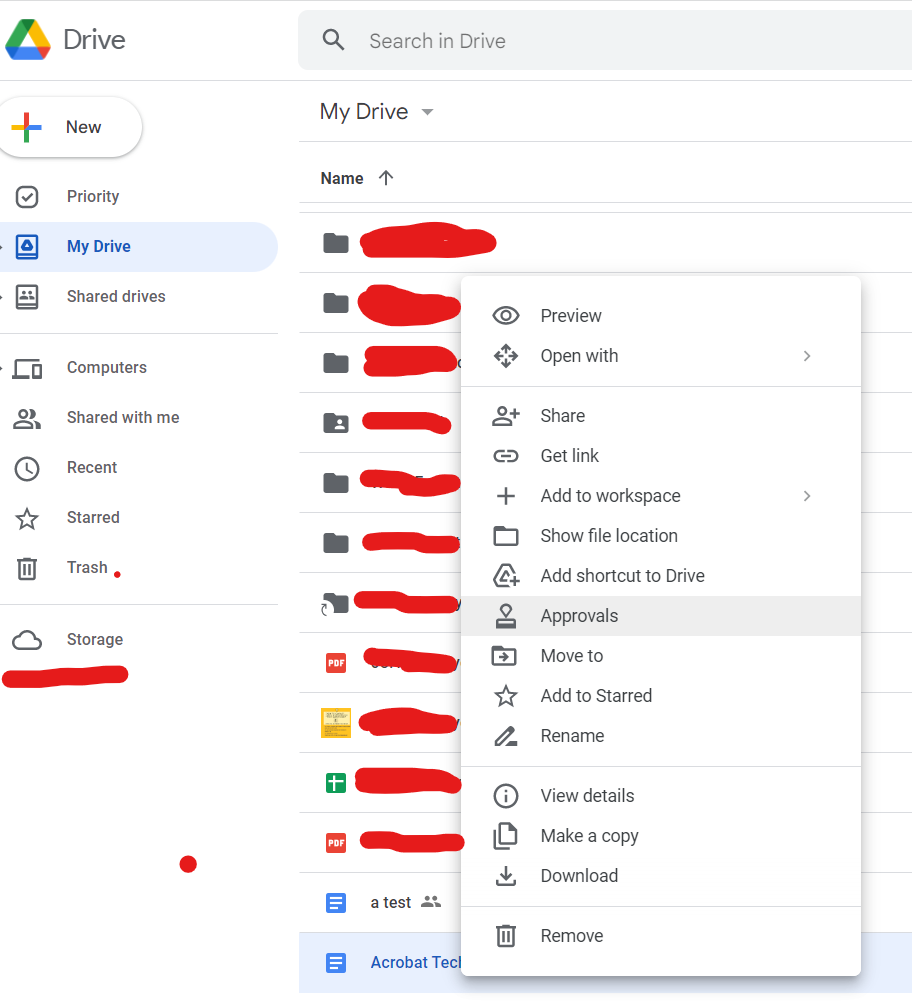
Full details and instructions on the new Approvals feature can be found on Google Docs support site. The technology site How-To Geek recently posted a more complete writeup on how to use new Approval feature. I suggest checking it out for more details.
Categories: Drive, Google, Google Docs
